ValueText Help Articles
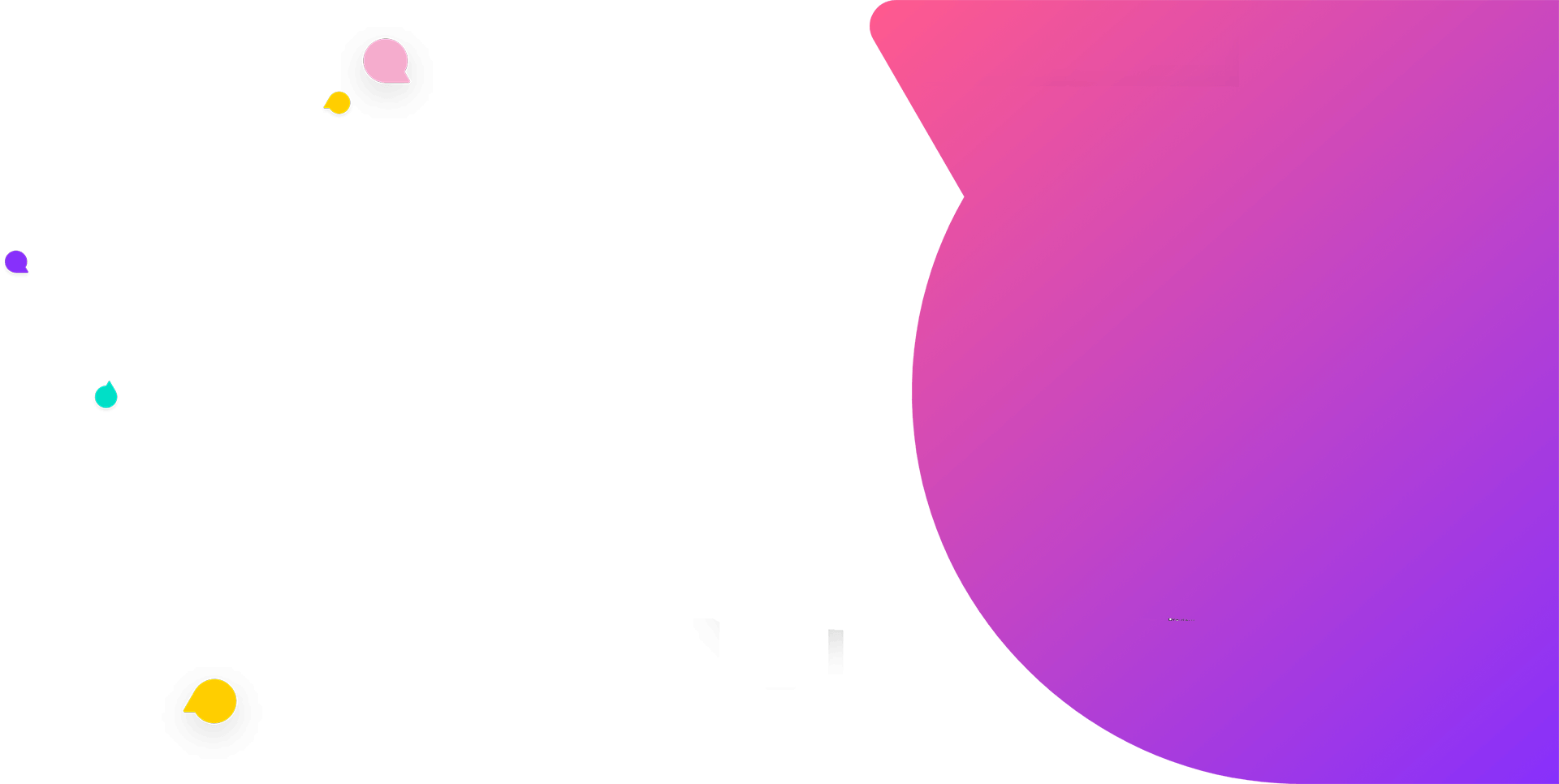
SMS from reports
We are bringing the more powerful solution to simplify your texting communication.
You can send SMS from a report up to 10000 records with a single button click.
How to access?
Login to Salesforce > ValueText SMS from app menu > SMS from Reports tab
Step 1: Search report with the name and select it.
Just type the name of reports and it will auto-populate the report.
Step 2: Select the object
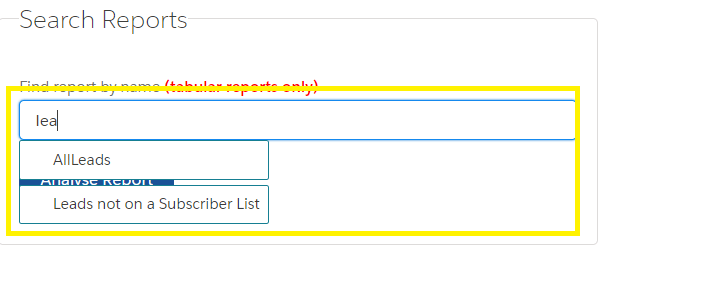
Select object from the drop down. Based on the reports data it will bring up the objects.
Example: In the report, if you are referring to Contact Id or Account Id (parent of Contact), the dropdown will show Contact and Account in the dropdown list.
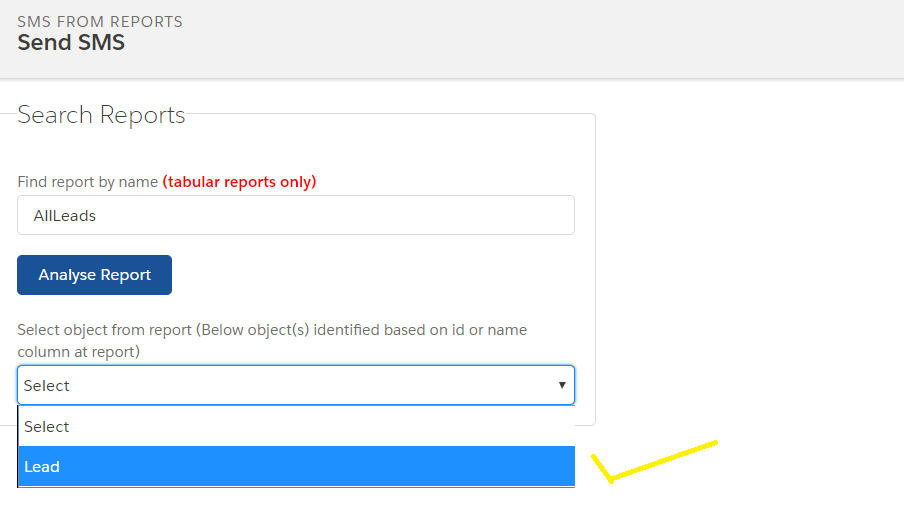
Step 3: Click on “Open SMS Sending screen”
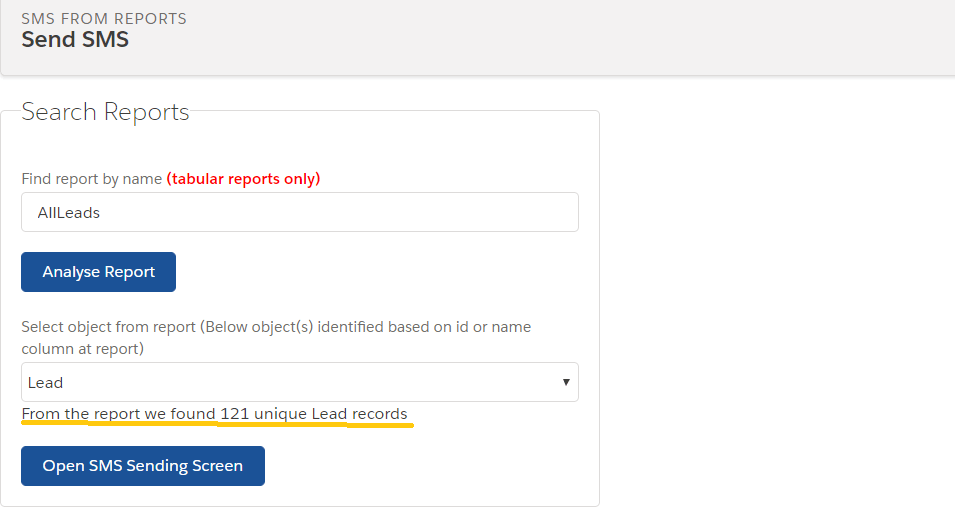
You can see how many unique records were found from the report. In the above image, 121 unique records were found
Now click on “Open SMS Sending Screen” button which will popup a window to show select SMS template and send SMS.
Step 4: Select Phone field and template to send SMS.
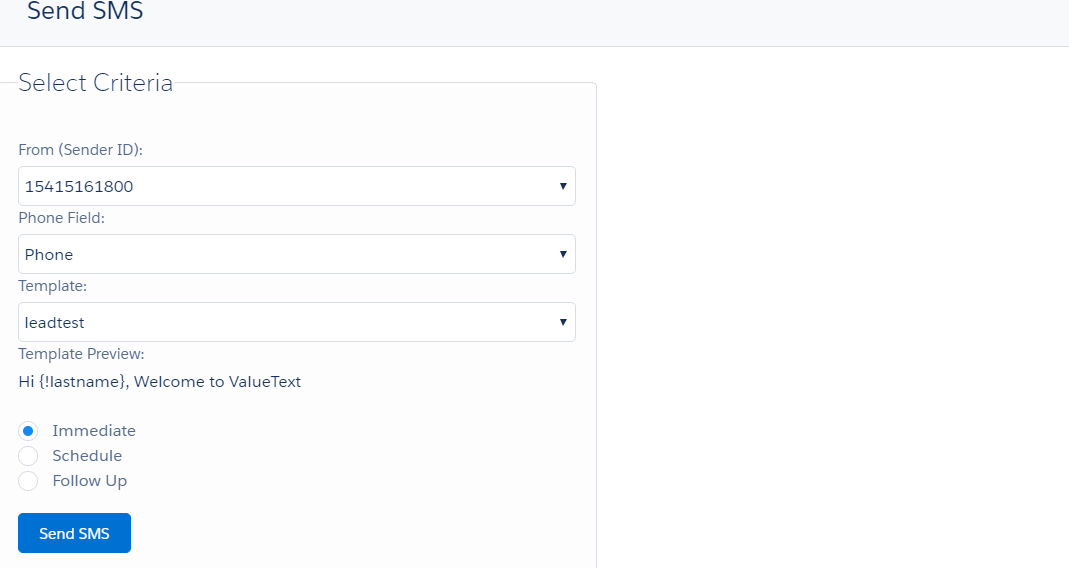
After selecting phone field and template, click on send SMS button.
Advantages:
- You can use schedule and Follow up option for the report also.
Limitations:
- Only tabular reports supported.
- 10,000 is the max number of records you can select from a report.


