ValueText Help Articles
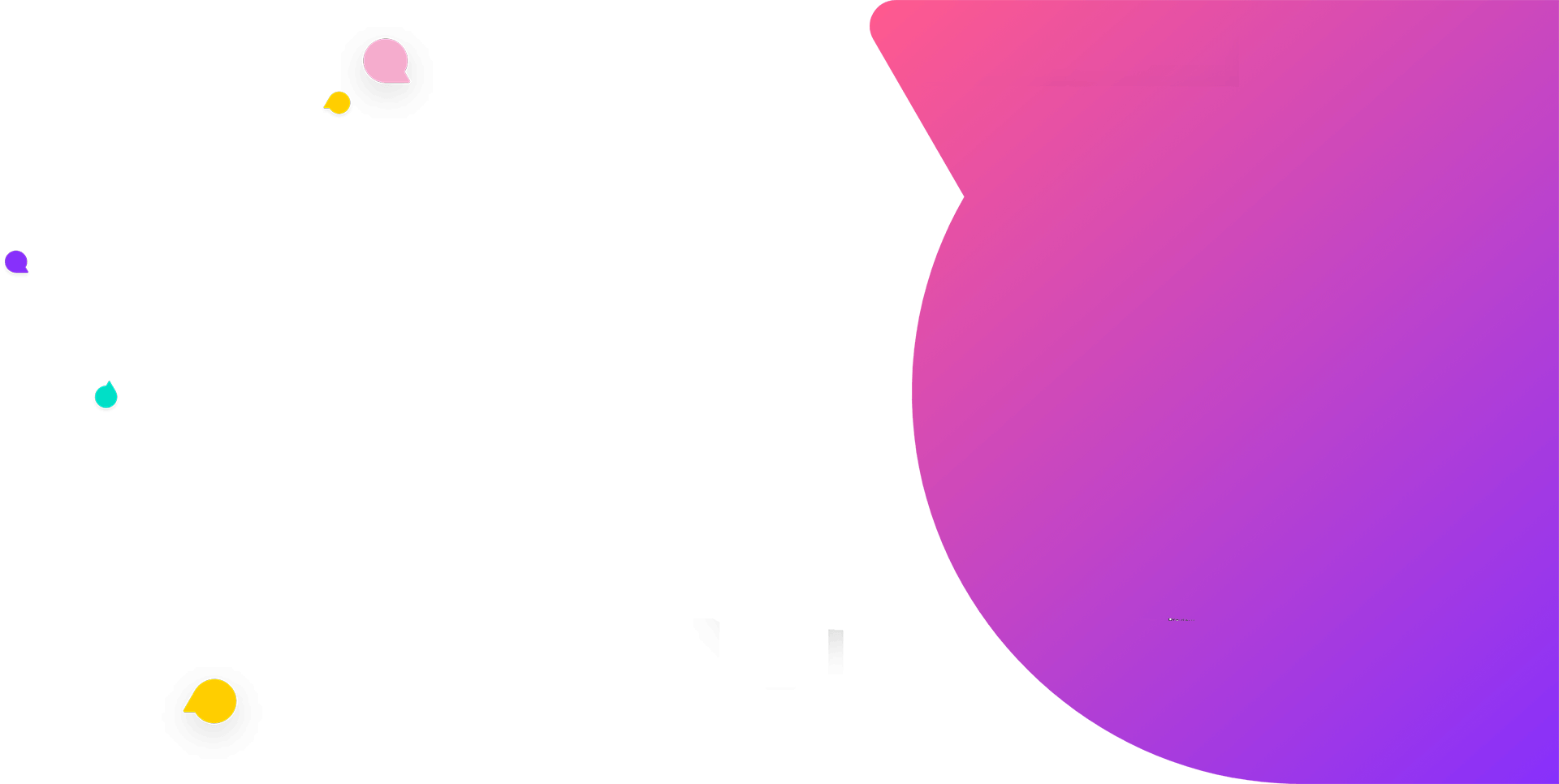
Functional Docs
Setup Docs
- ValueText Setup & Configuration
- WhatsApp Approved Templates
- Add Mini chat console to record detail page
- Template Creation
- What Is Sender Id?
- Access level or Template folders
- Setup ValueText Notification in Utility Bar
- Bulk Text (List View) button configuration
- Send SMS via Apex
- Message from Process Builder
- Sending Messages from Flow in Salesforce
- Related List Button Config
- Schedule messages from process builder
- Phone Field Configuration in Salesforce
- Assign ValueText License To Users
- Assign ValueText Permission Set To Users
- Channel Settings
- Bots for Salesforce
- API
- Key Features of Short Link Integration
- Setup Mobile Notification
- Chat Conversation into Activity History
- Setup Activity History for Every Message
- Texting From Reports
- Record linking for first incoming messages
- How to transfer old messages from Lead to Contact, Opportunity or Account?
- Opt-out and Opt-in
- Chat Session
- Omni Channel Message Routing
- Quick Text
- ChatGPT integration with Salesforce
- Create Message Bucket Records in Salesforce from SFMC
- Stay Ahead with MiniChat Console
Big Chat Console
This feature can be used to monitor, send, and receives messages related to you and your colleagues in one place, and it has many other features which are explained below.
Navigation: Salesforce > Open Tab “Big Chat Console”
1. Chat console opens the first chats conversation by default on the right side, you can select any chat to open, by clicking on its name from the left side of the chat (opened chat will be highlighted with a pink border)
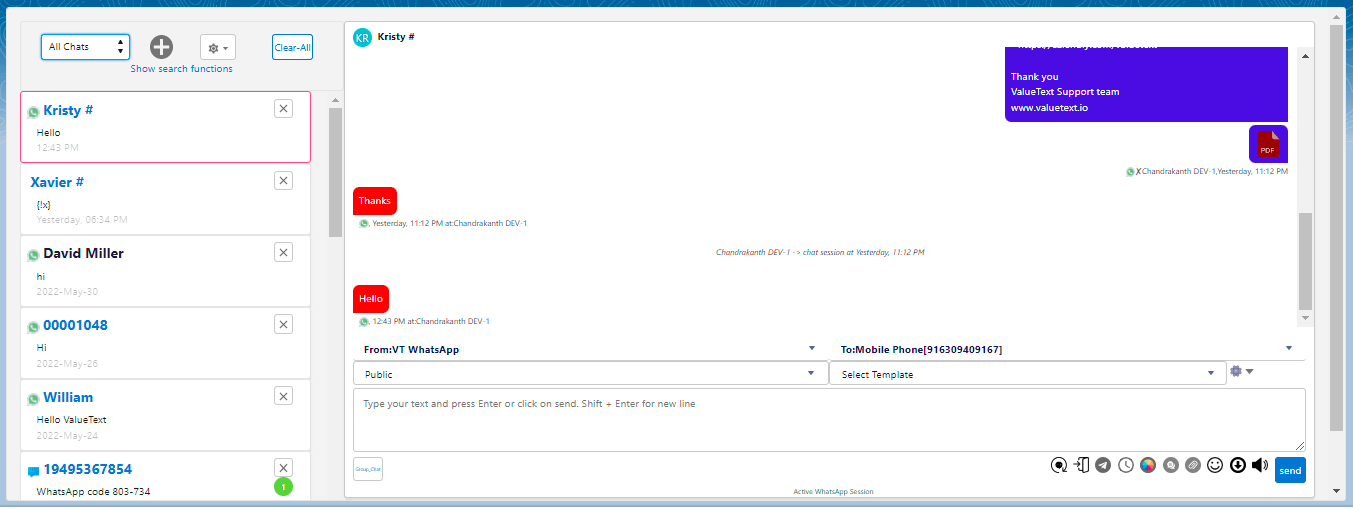
2. You can filter the chat related by choosing the below options
My chats:- The chats related to you(means chat handled by you or assigned to you).
All chats:- The chats related to all your colleagues.
Bot Chats:-The chats related to Bot conversations.
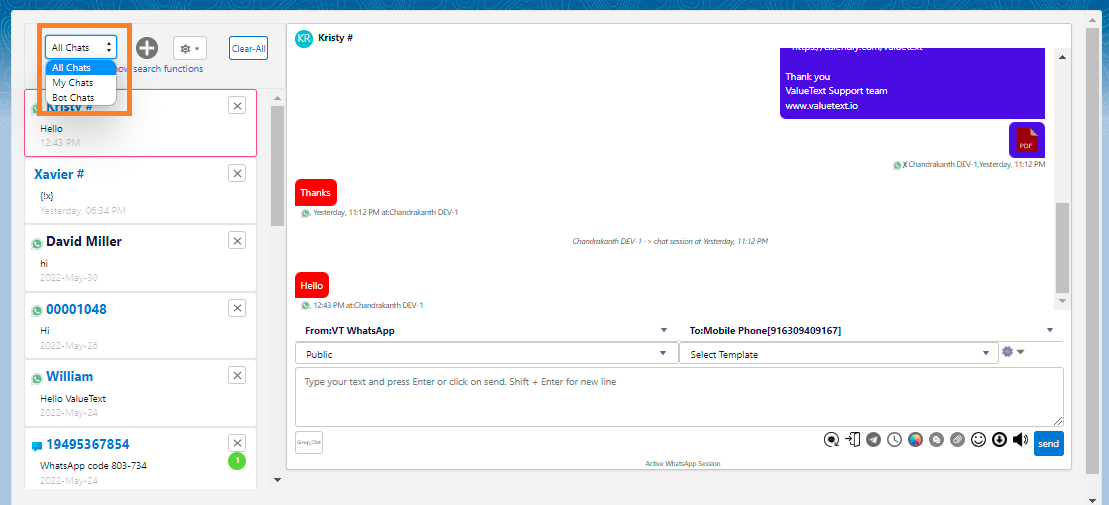
3. Click the new icon, to create a record and transfer the chat if your chat is not linked with any record.
-
Choose the object that you want to create a record by searching its name, and you can choose the record type also.
-
Enter the details to create a record, and top it shows the number paste it in a mobile number field, then click save.
-
After saving the record it shows another button “Transfer Chat” click on that it will link the chat to created record.
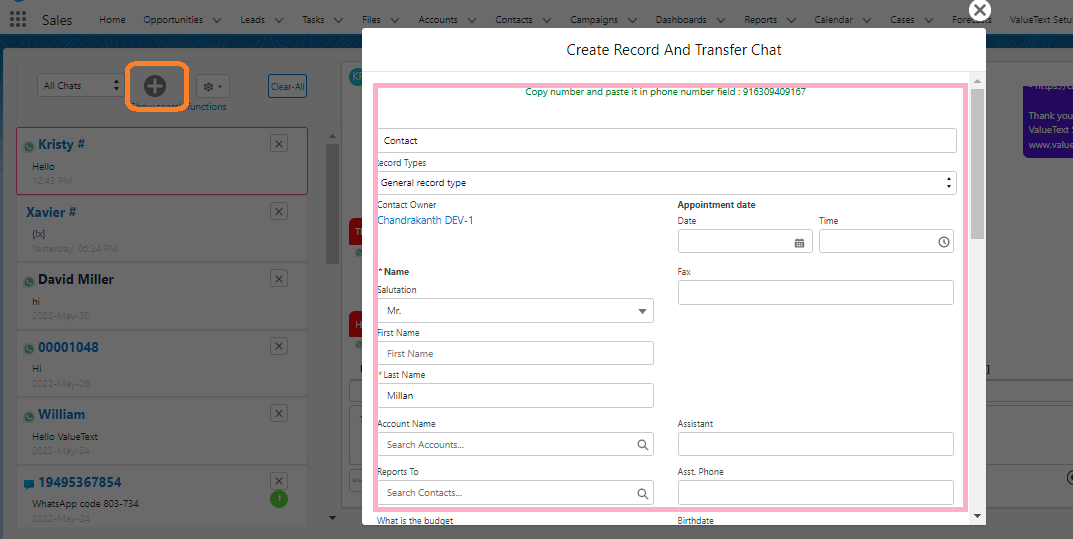
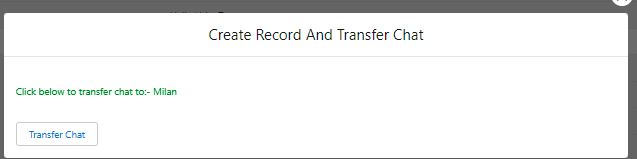
4. Big Chat Console has an efficient search for the chats, click “Show Search Functions” to show search options
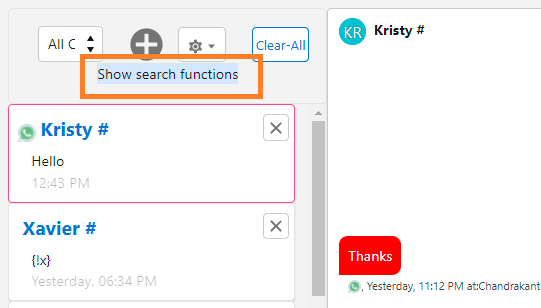
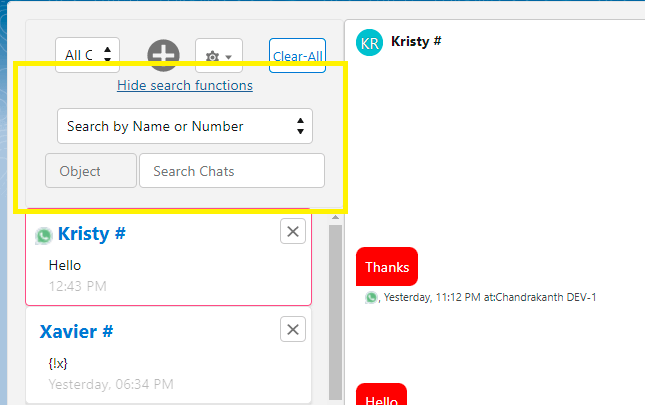
You can search the chat by Name or Phone number by selecting the option “Search by Name or number”
You can search the chat by keyword of the conversation that you remembered by selecting the option “Search by Chats”
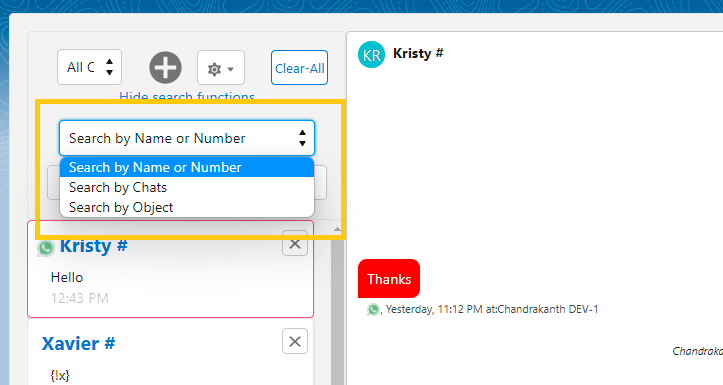
You can search any record by selecting an object, and searching the record name, by selecting the option “Search by object” and you start a conversation by opening the chat console.
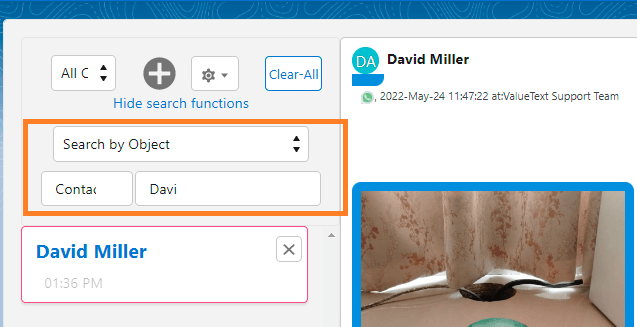
5. You can Disable Sound for new messages by enabling “Disable Sound ”and you can sort the chats on the left side by the latest messages with enable of ”Latest message on top”.
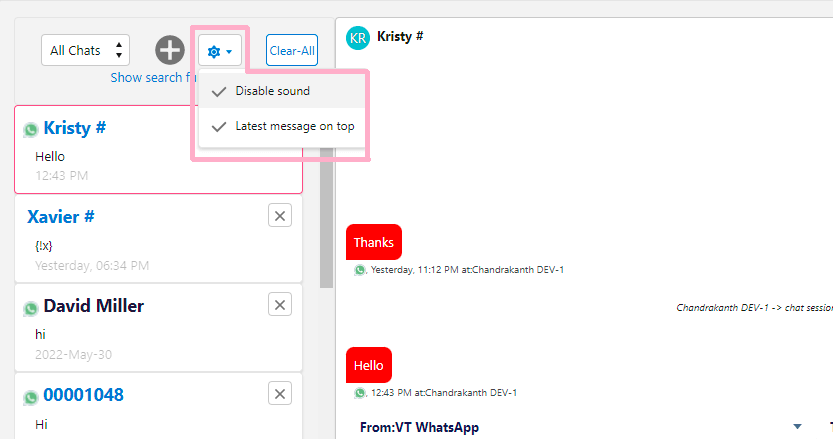
6. You can empty the chats by clicking on “Clear All”
7. You can ignore single chat by clicking on the close icon as shown below in yellow color highlighted.
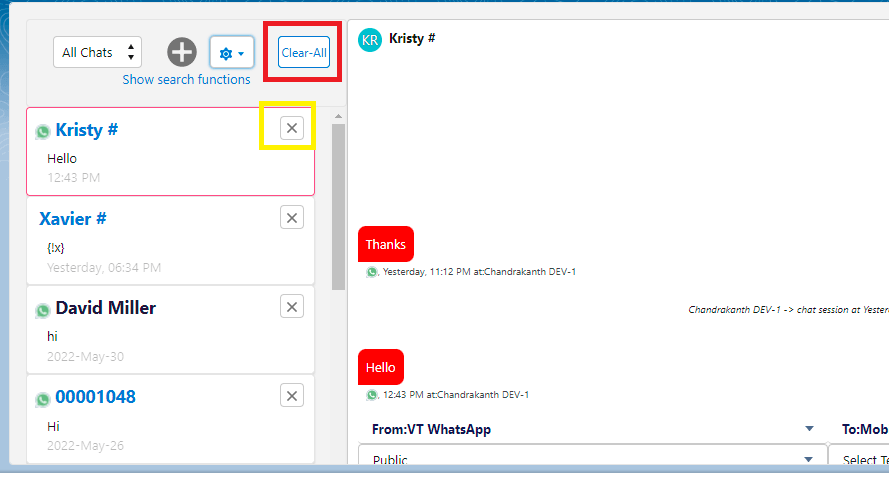
8. To know more about the working of the Chat console, please refer to the Chat console document.


