ValueText Help Articles
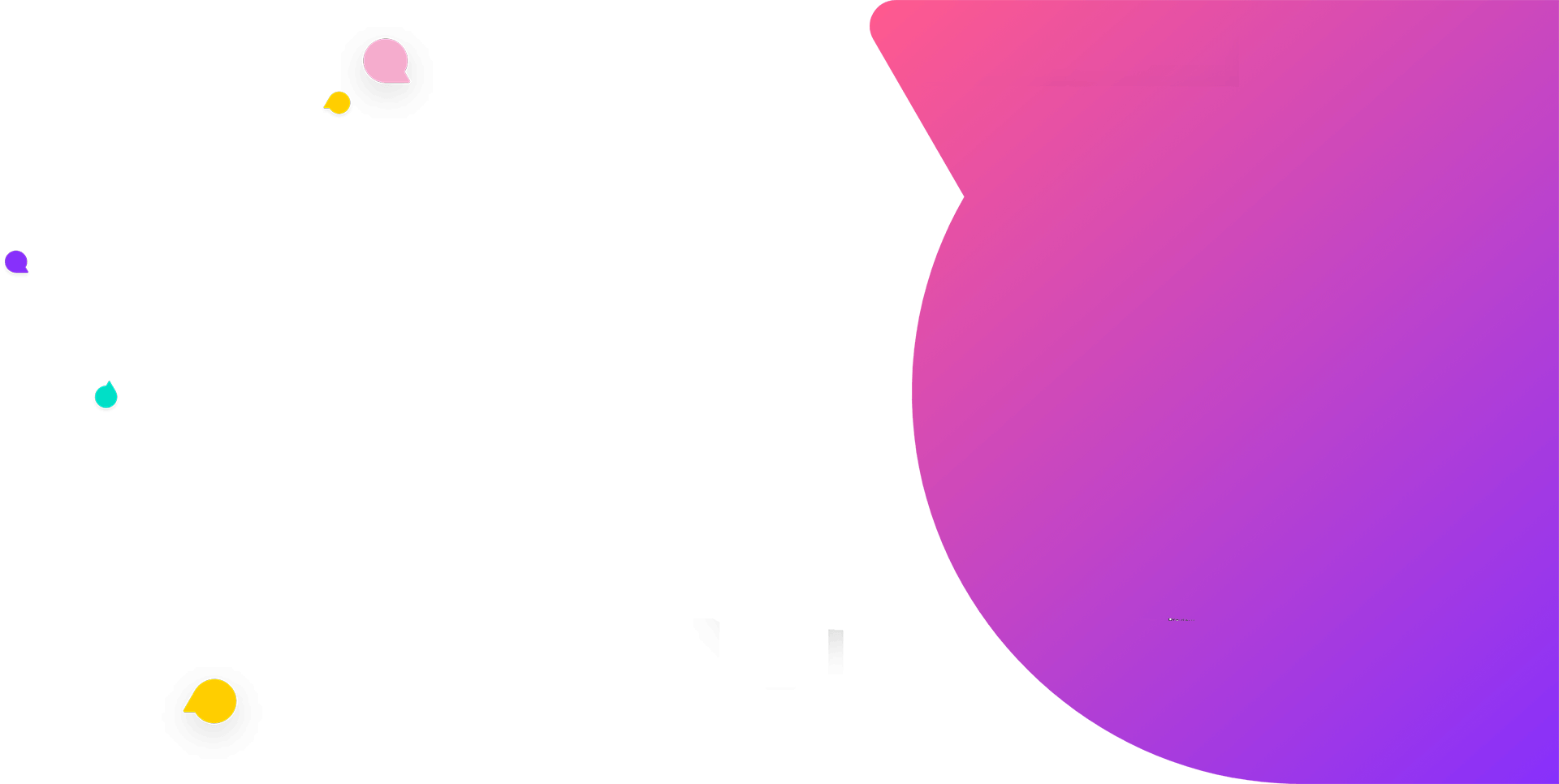
Functional Docs
Setup Docs
- ValueText Setup & Configuration
- WhatsApp Approved Templates
- Add Mini chat console to record detail page
- Template Creation
- What Is Sender Id?
- Access level or Template folders
- Setup ValueText Notification in Utility Bar
- Bulk Text (List View) button configuration
- Send SMS via Apex
- Message from Process Builder
- Sending Messages from Flow in Salesforce
- Related List Button Config
- Schedule messages from process builder
- Phone Field Configuration in Salesforce
- Assign ValueText License To Users
- Assign ValueText Permission Set To Users
- Channel Settings
- Bots for Salesforce
- API
- Key Features of Short Link Integration
- Setup Mobile Notification
- Chat Conversation into Activity History
- Setup Activity History for Every Message
- Texting From Reports
- Record linking for first incoming messages
- How to transfer old messages from Lead to Contact, Opportunity or Account?
- Opt-out and Opt-in
- Chat Session
- Omni Channel Message Routing
- Quick Text
- ChatGPT integration with Salesforce
- Create Message Bucket Records in Salesforce from SFMC
- Stay Ahead with MiniChat Console
Message from Process Builder
Description: A message can be triggered from a process builder action by choosing record creation.
Example: Changing a loan status to “approved” will trigger a Message to the customer without using the “Send SMS” button.
There are various scenarios where a message can be set to trigger a process builder action.
How to send a message from a process builder:
Step 1: Define your flow condition when it has to fire
Step 2: Choose “Record Creation” under IMMEDIATE ACTIONS or SCHEDULED AUCTIONS
Step 3: Select “Message Bucket” or “SMS Outbox” based on the version you are using
Step 4: Define 4 sets of fields as below image
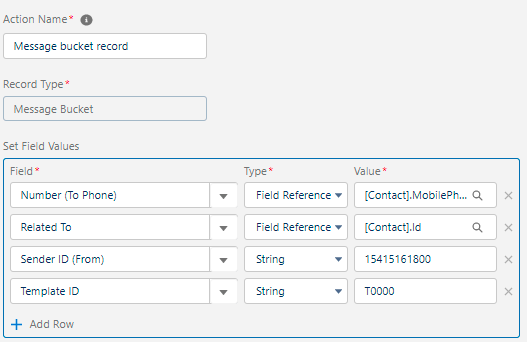
Field: “Number (To Phone)” > Type: “Field Reference” > Value: “[Contact].MobilePhone”
Field: “Related To” > Type: “Field Reference” > Value: [Contact].Id (This will help to create a history of SMS)
Field: “Sender ID” from address or Sender ID of a message. Please refer to your “Sender ID” tab
Field: “Template ID”: Template name of which you have created. Make sure it should not be the template record salesforce id
-
Custom and Standard Objects can be configured under the Process builder Message!!!


