ValueText Help Articles
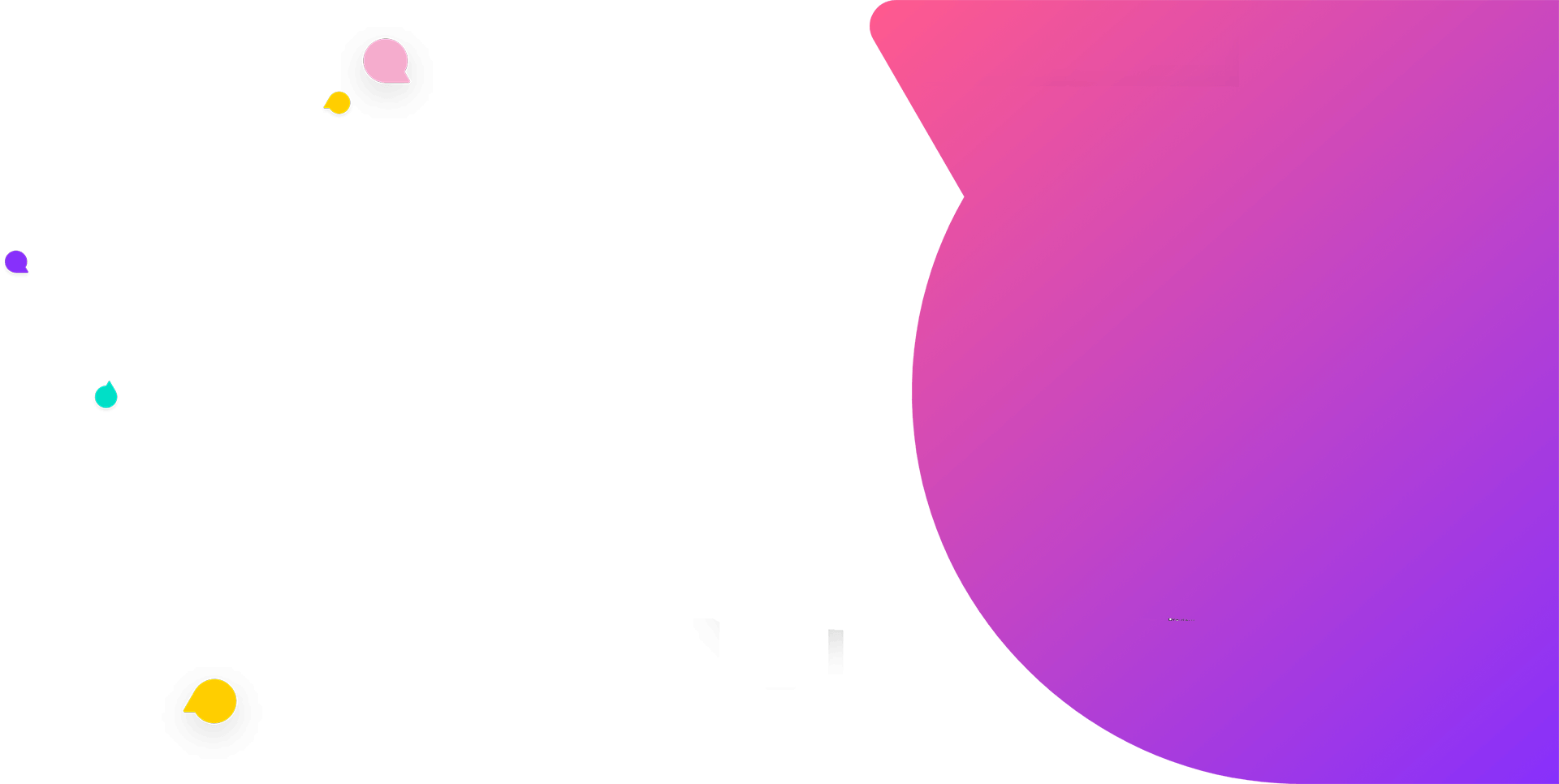
Functional Docs
Setup Docs
- ValueText Setup & Configuration
- WhatsApp Approved Templates
- Add Mini chat console to record detail page
- Template Creation
- What Is Sender Id?
- Access level or Template folders
- Setup ValueText Notification in Utility Bar
- Bulk Text (List View) button configuration
- Send SMS via Apex
- Message from Process Builder
- Sending Messages from Flow in Salesforce
- Related List Button Config
- Schedule messages from process builder
- Phone Field Configuration in Salesforce
- Assign ValueText License To Users
- Assign ValueText Permission Set To Users
- Channel Settings
- Bots for Salesforce
- API
- Key Features of Short Link Integration
- Setup Mobile Notification
- Chat Conversation into Activity History
- Setup Activity History for Every Message
- Texting From Reports
- Record linking for first incoming messages
- How to transfer old messages from Lead to Contact, Opportunity or Account?
- Opt-out and Opt-in
- Chat Session
- Omni Channel Message Routing
- Quick Text
- ChatGPT integration with Salesforce
- Create Message Bucket Records in Salesforce from SFMC
- Stay Ahead with MiniChat Console
SMS Template Creation
SMS Templates are similar to Email Templates, Dynamic Messages can be sent by creating Custom Message Templates.
How to create a Custom SMS Template:
Custom SMS Templates are similar to Creating Email Templates on Salesforce it is much simpler than Email Composition.
Log in to Salesforce > Go to the “ValueText SMS” app > Click on the “Dynamic Templates” Tab > Click on “New” to create a New Template.
Here we can create two types of template
1. Salesforce object templates meaning we can create a template with merge fields from objects.
2. Non-salesforce object template meaning we can create a template without merge fields and normal text.
To create Salesforce object templates choose “Salesforce object template” in template type, then search object by name and select a value to create the custom template.
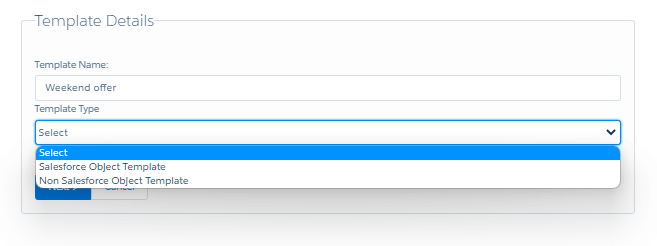
For example:
We’ve Selected “Contact” under the “Select Object” Field and Clicking on “Next” will open a window for you to prepare the body of the template.
Templates are selected by the use of SMS, WhatsApp, or a combination of both.
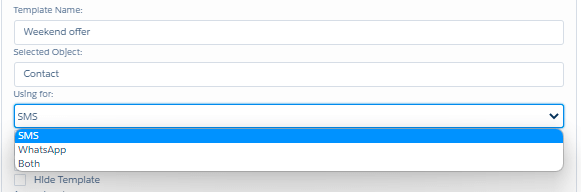
We can deactivate the template, by checking the Inactive checkbox.
If the template is approved, Check Is ita WhatsApp approved template? checkbox.
If the template is used for telegram, Check Is it Ia s telegram invitation template?? checkbox.
We can Hide template, Check Hide Template checkbox.
You add the template to any of the access levels by searching the access level name in the Access Level box
Select the Field that you want to create a template from the “Merge Field” drop-down box.
We’ve Selected “Full Name” from the Merge Field drop-down box, this automatically populates the preview in the Yellow Colored Box right above.
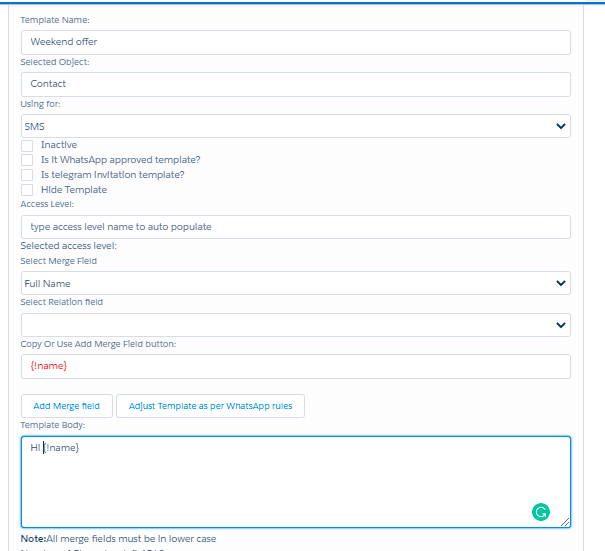
“Select Relation Field” gets populated, whenever a “Merge Field” has a “>” suffix to it. “>” indicates a Relation Field exists in the select Merge Field.
Here we’ve selected “Account ID >” from the Merge Field Dropdown box, this automatically populates all the fields of the Account ID field (Account Object), like “Account Name” etc.
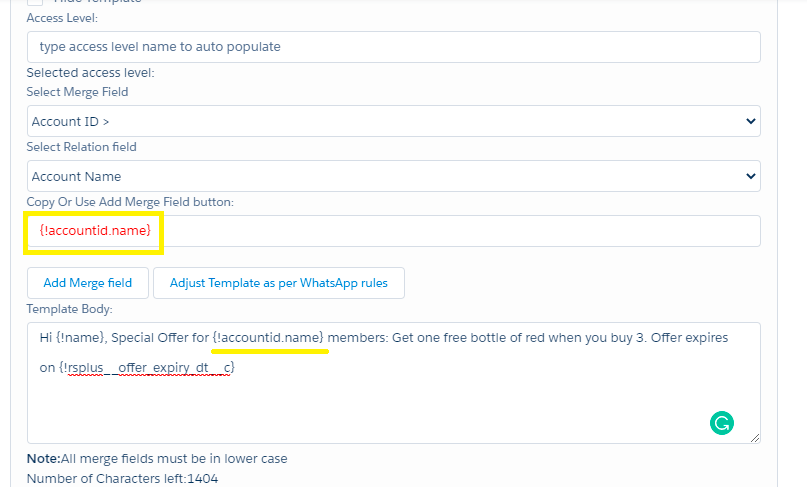
1. We can add the file to the template by searching with the file name in the “Search file by name:” box as shown in the below picture.
2. We can only show templates to particular profiles by adding profiles in the box as shown in the below picture.
3. We can hide templates to particular Record types by adding Record types in the box as shown in the below picture.
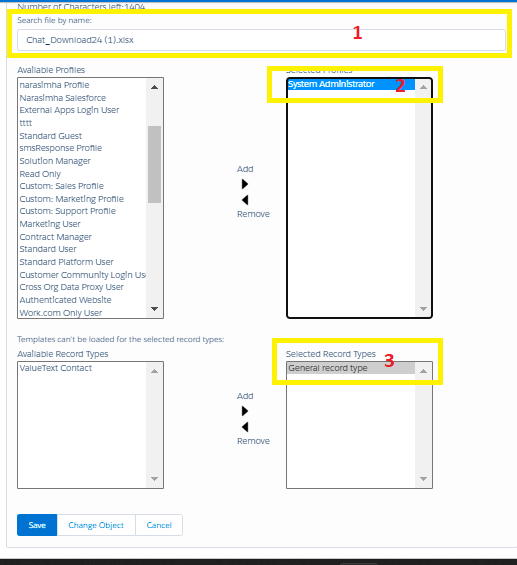
Once we have the desired template body ready, click on Save for Template to get saved.
To use the Template that you have created – Click “Send SMS” on contact and Select the Template that you’ve created under the “Select Template” option.
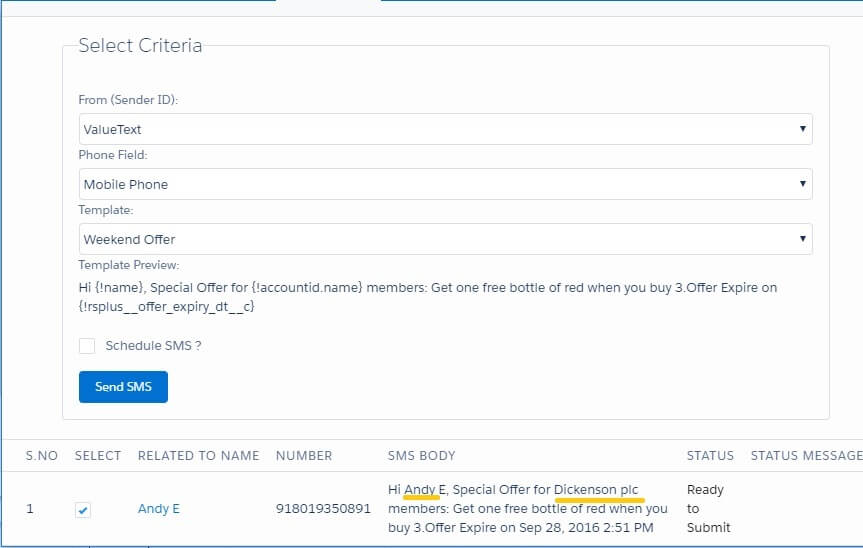
Features that Stand Out!
A Relation Object Field can be used on the Templates.
Ex: A Phone Field of an Account can refer to a contact template.An unlimited number of Relation Fields can be used on a Template.
Ex: Account Fields, Related To Fields, Contact Owner Fields.


