ValueText Help Articles
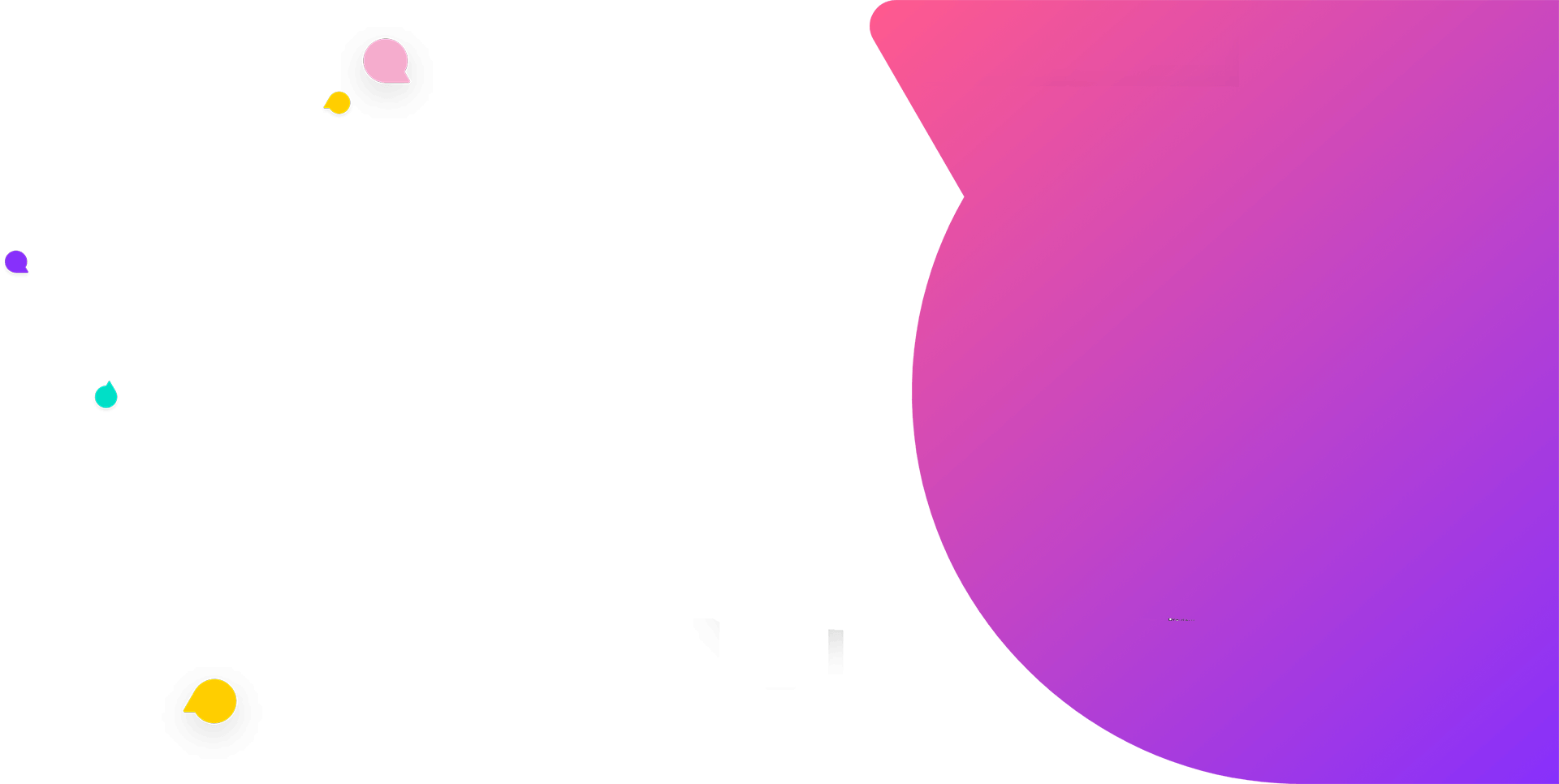
Functional Docs
Setup Docs
- ValueText Setup & Configuration
- WhatsApp Approved Templates
- Add Mini chat console to record detail page
- Template Creation
- What Is Sender Id?
- Access level or Template folders
- Setup ValueText Notification in Utility Bar
- Bulk Text (List View) button configuration
- Send SMS via Apex
- Message from Process Builder
- Sending Messages from Flow in Salesforce
- Related List Button Config
- Schedule messages from process builder
- Phone Field Configuration in Salesforce
- Assign ValueText License To Users
- Assign ValueText Permission Set To Users
- Channel Settings
- Bots for Salesforce
- API
- Key Features of Short Link Integration
- Setup Mobile Notification
- Chat Conversation into Activity History
- Setup Activity History for Every Message
- Texting From Reports
- Record linking for first incoming messages
- How to transfer old messages from Lead to Contact, Opportunity or Account?
- Opt-out and Opt-in
- Chat Session
- Omni Channel Message Routing
- Quick Text
- ChatGPT integration with Salesforce
- Sending Message from Salesforce Marketing Cloud
- Stay Ahead with MiniChat Console: Explore Our Latest Enhancements
SMS On Related List Button Configuration
Configuration of “SMS On RELATED LIST” button can be done on objects like Account, Contact, any custom or standard object.
SMS ON RELATED LIST button on campaign and account can be available with this package installation. If you are unable to find the button after installation,You may have to drag that button from page layout to make it available for users.
For custom object:
Log into salesforce > setup > Create > Objects > select object which you want to create a button > at “buttons, Links and Actions” section click on “New Button or Link”.
Enter label as “SMS ON RELATED LIST” andas below screenshot, select “Detail Page Button” , Behavior as “Display in new window ” and Content Source as “URL”.
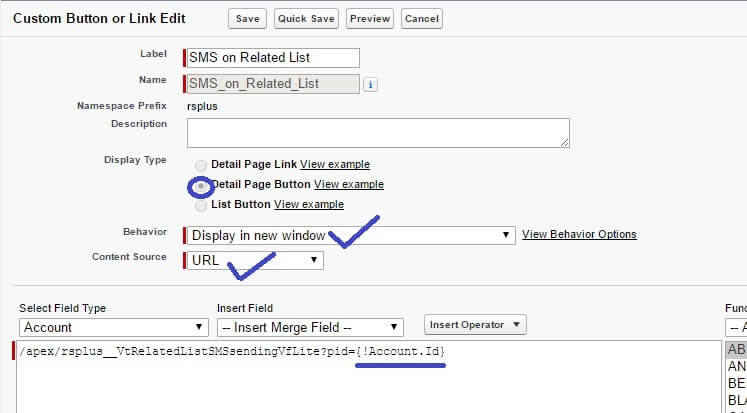
And copy below code to formula editor section and replace<Sobject-API-NAME>with the object API name where you are creating.
/apex/rsplus__VtRelatedListSMSsendingVfLite?pid={!<Sobject-API-NAME>.Id}
Now click on save.
To make this button available, edit the page layout and make this available for users.


