ValueText Help Articles
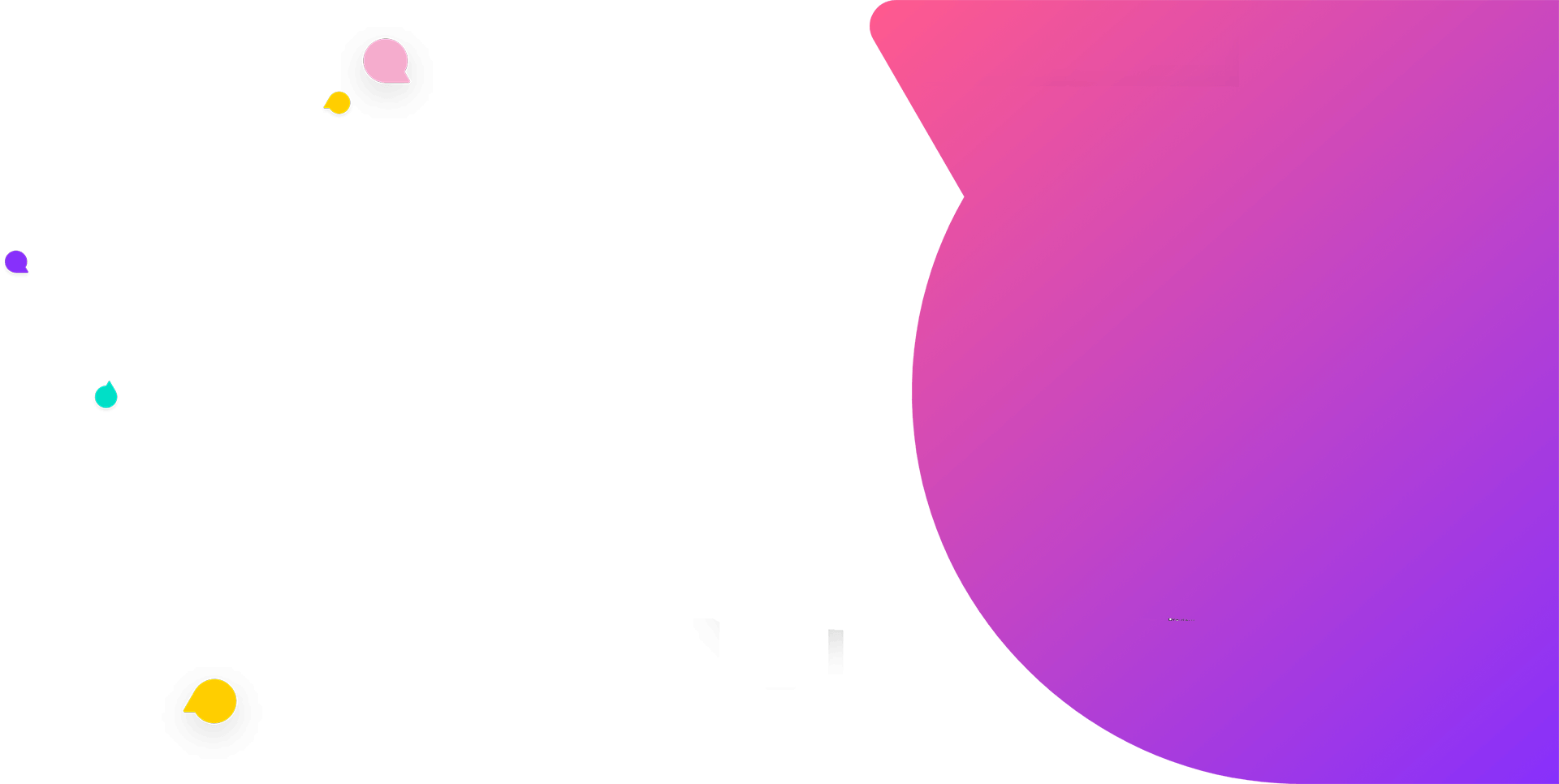
Functional Docs
Setup Docs
- ValueText Setup & Configuration
- WhatsApp Approved Templates
- Add Mini chat console to record detail page
- Template Creation
- What Is Sender Id?
- Access level or Template folders
- Setup ValueText Notification in Utility Bar
- Bulk Text (List View) button configuration
- Send SMS via Apex
- Message from Process Builder
- Sending Messages from Flow in Salesforce
- Related List Button Config
- Schedule messages from process builder
- Phone Field Configuration in Salesforce
- Assign ValueText License To Users
- Assign ValueText Permission Set To Users
- Channel Settings
- Bots for Salesforce
- API
- Key Features of Short Link Integration
- Setup Mobile Notification
- Chat Conversation into Activity History
- Setup Activity History for Every Message
- Texting From Reports
- Record linking for first incoming messages
- How to transfer old messages from Lead to Contact, Opportunity or Account?
- Opt-out and Opt-in
- Chat Session
- Omni Channel Message Routing
- Quick Text
- ChatGPT integration with Salesforce
- Sending Message from Salesforce Marketing Cloud
- Stay Ahead with MiniChat Console: Explore Our Latest Enhancements
ChatGPT integration with Salesforce
Note : If you haven’t installed valuetext on Salesforce yet, here is the installation guide
OpenAI introduced a long-form question-answering AI called ChatGPT that answers complex questions conversationally.
It’s a revolutionary technology because it’s trained to learn what humans mean when they ask a question..
What is ChatGPT?
ChatGPT is a large language model chatbot developed by OpenAI based on GPT-3.5. It has a remarkable ability to interact in conversational dialogue form and provide responses that can appear surprisingly human.
Large language models perform the task of predicting the next word in a series of words.
ValueText was not only the first to implement both SMS & WhatsApp texting in Salesforce but now is the first to implement ChatGPT compatibilities in the top-rated CRM in the world.
These are some of the use cases that ValueText is just starting with:
Generate a summary of the conversation.
Get the best possible reply to the conversation based on the full discussion
Automatically reply to the last message.
Real examples of different industry:
Health care (Generate a summary of the conversation):
You can generate the summary the conversation between the doctor and his patient. ChatGTP allows the agent to generate the best-case description of the conversation. So, the manager doesn’t have to spend time the entire conversation between the agents and the customers, because he can read the summary out of chat.
Real Estate (The best possible reply):
As a real estate specialist you understand that you can’t please every customer and some of them might be quite irritate during your communication. This can leave you unsure as of what is the best response to turn the conversation around. That is when the ChatGPT will be useful. You can select “best response” and the AI will generate the best response possible based on the whole conversation and help you turn things in your favor.
Insurance (Automatic reply to the last message):
As our lives constantly changing and unpredicted things happening we all need to have an insurance on various different things. However, when discussing the specific needs of your customer it can get quite confusing as customers don’t always know how to explain what they need, and what they are looking for. If this happens to you got to the ChatGPT and select either “best response” or “Automatic reply to the last message” the AI will scan the whole conversation and it will give you the best options for you, and suggest you to ask a question if you need more information before responding to your customer.
If you want to take advantage of the ChatGPT’s capabilities follow the SET UP steps below.
ChatGPT setup
Step 1: Sign up at ChatGPT via this link: https://chat.openai.com/auth/login
Step 2: Add the remote site settings in Salesforce
Salesforce > Setup > Remote site setting > add https://api.openai.com > Save
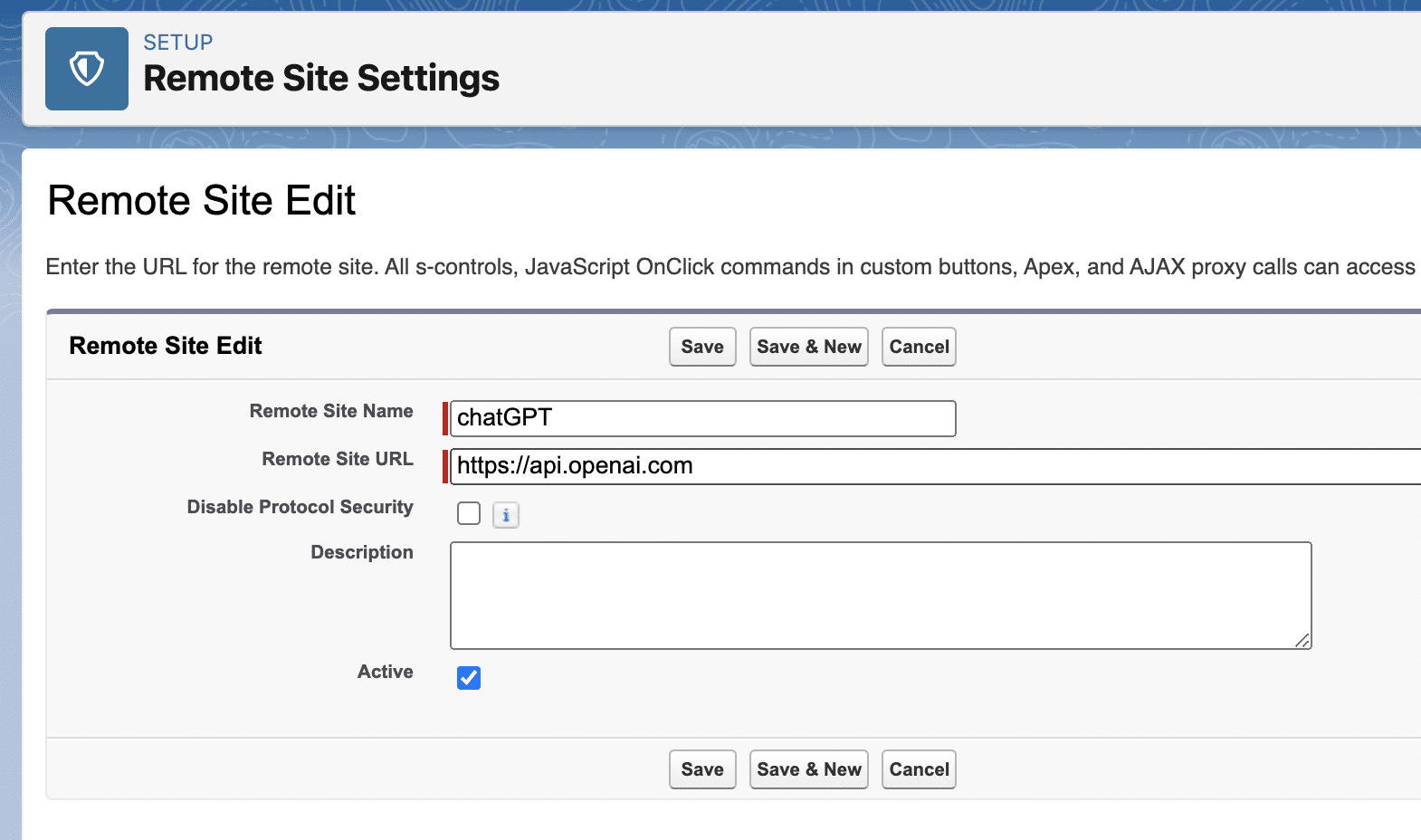
Step 3: Generate an API key by using the “View API key” option.
Go to “View API Keys” option on your ChatGPT account.
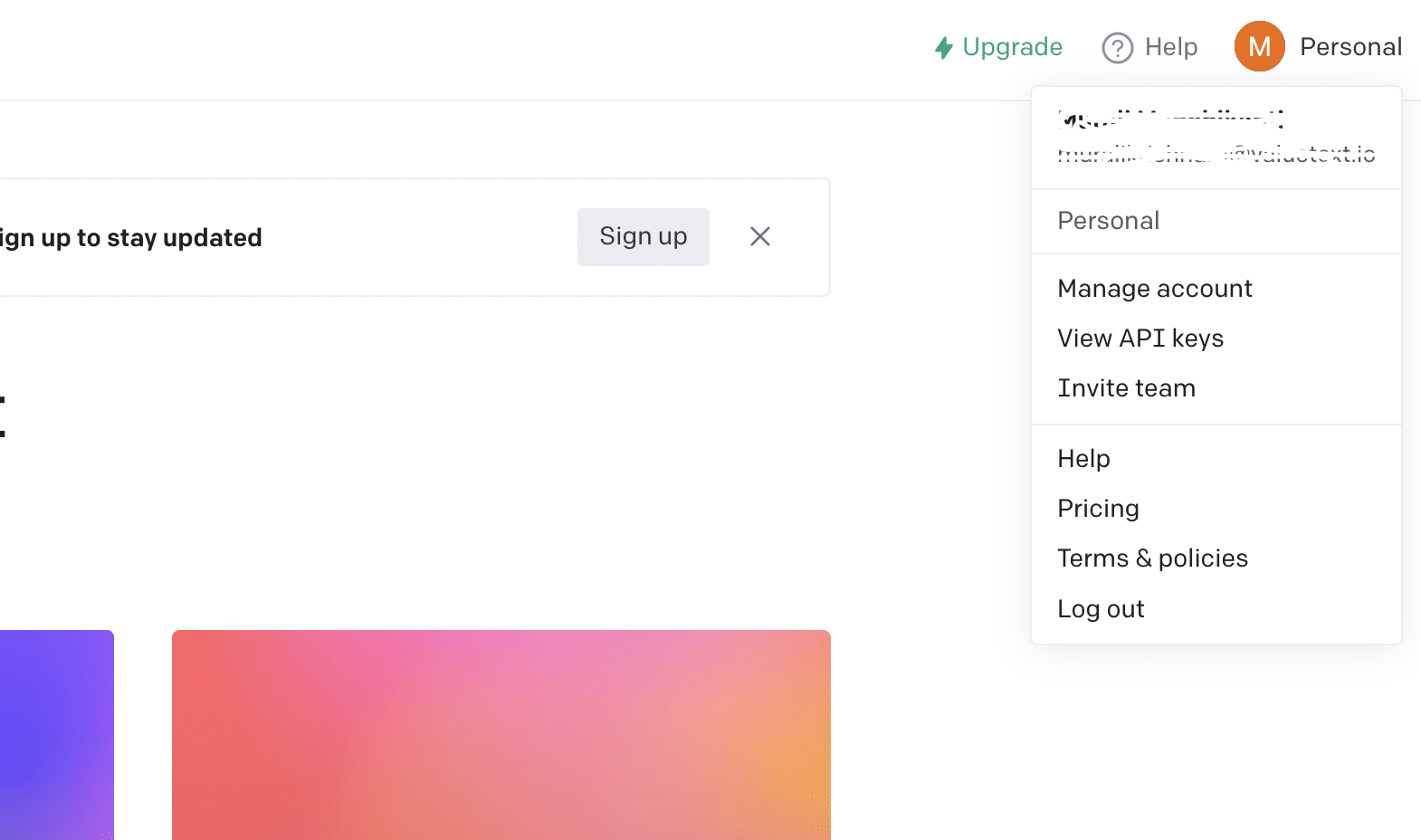
Step 4: Generate your API key
Follow the steps below to generate your own API key and copy the key.
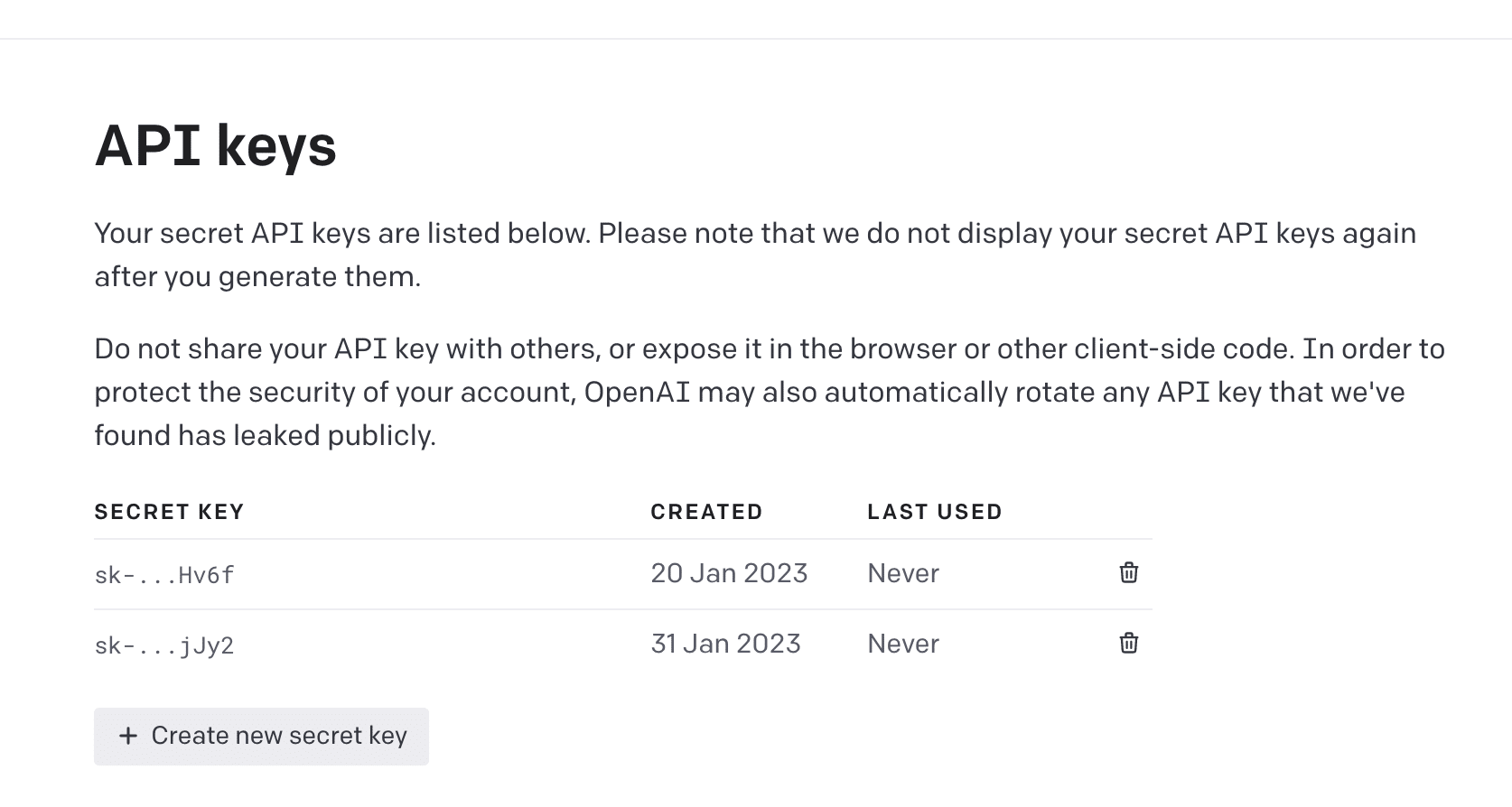
Step 5: Store the API key in Salesforce
You must have ValueText installed in your Salesforce. If you haven’t installed ValueText yet follow this video: https://valuetext.io/docs/valuetext-setup-configuration/
Login into Salesforce > ValueText Setup > go to “ChatGPT” and paste the token at the “ChatGPT token” field which you copied as part of step 3
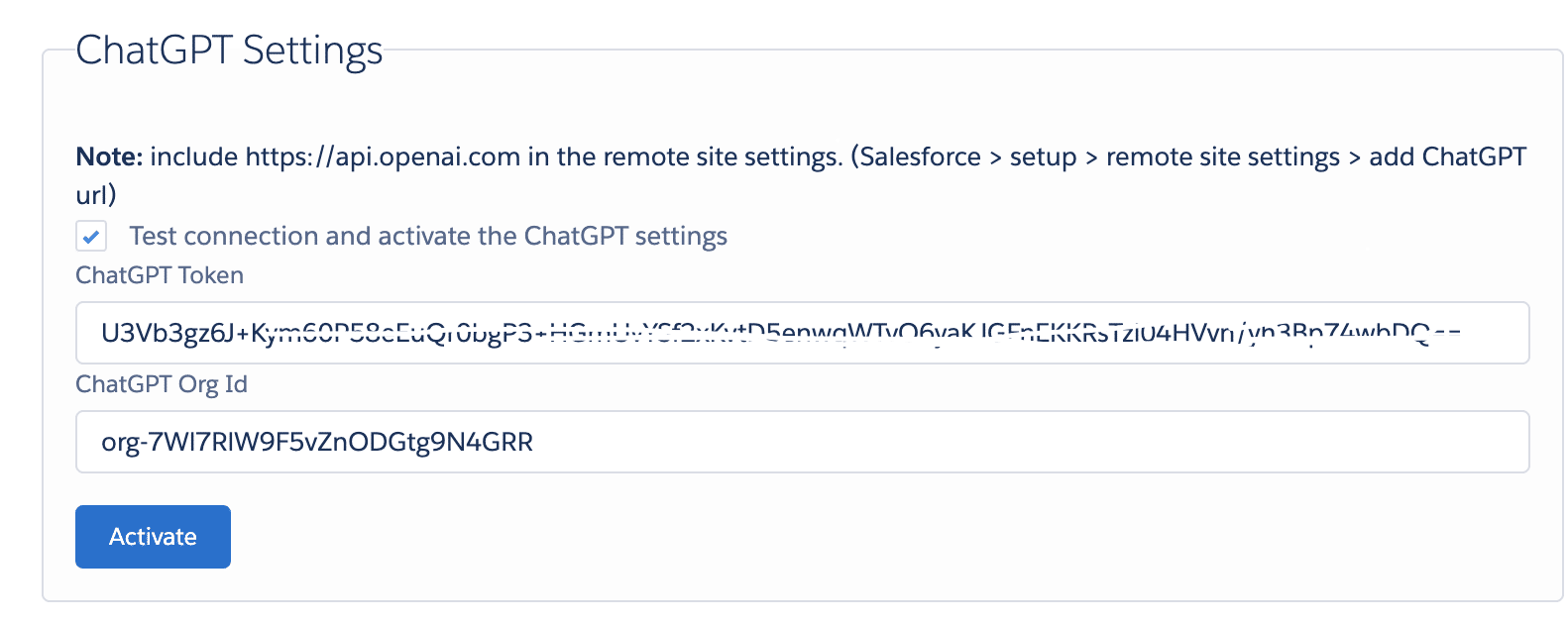
Step 6: Find your org ID and enable ChatGPT
Go to https://platform.openai.com/account/org-settings and copy your org ID.
Place the org ID in the “ChatGPT Org ID” field, and make sure to enable the “Test connection and active the ChatGPT” settings, and click on the “Activate” button.
Once you complete the steps from 1 – 6 a few options will be enabled automatically in your Salesforce. To check open any record in the Salesforce where you have setup the “Mini-Chat console” and where you have some conversation history so you can test the ChatGPT.
If you don’t have the Mini-Chat console setup yet follow the steps in this link: https://valuetext.io/docs/add-chat-console-to-record-detail-page/
Step 7:
Open a conversation and click on “ChatGPT” on the bottom left of the Mini-Chat console. Before testing the ChatGPT have a look at the images below.
Generate a summary of the conversation:
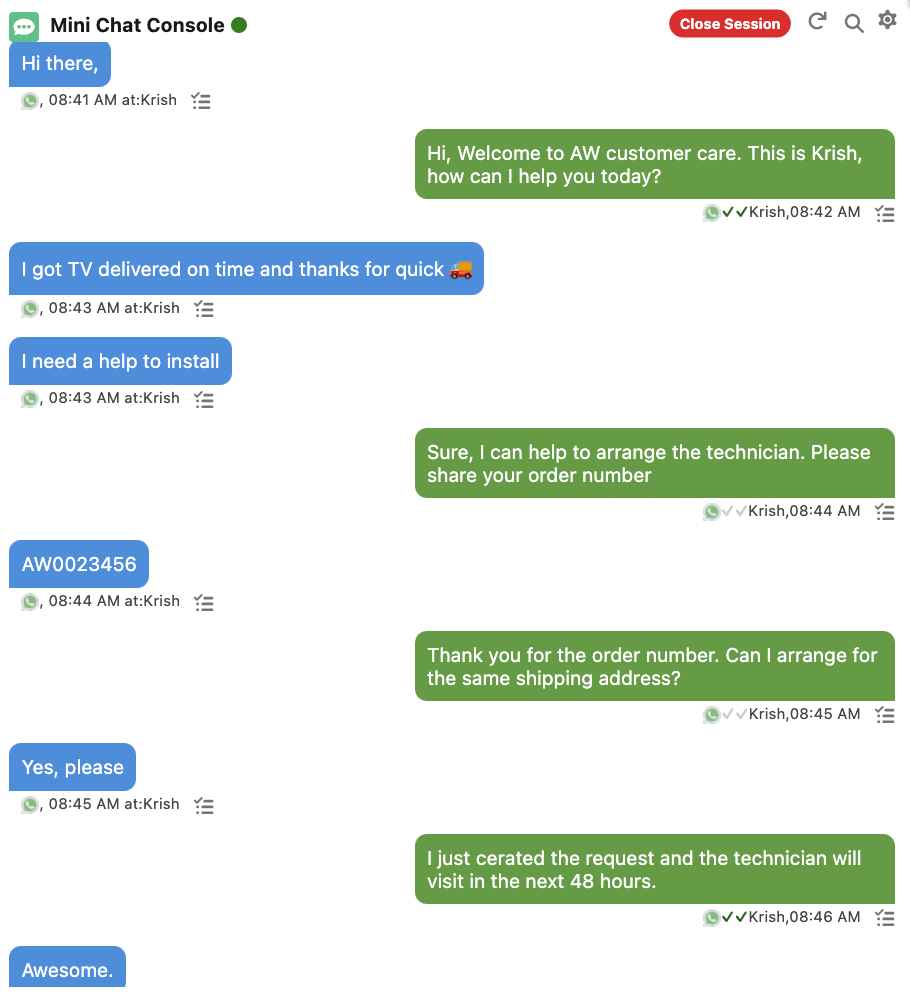
By clicking on ChatGPT you can access the option “Generate the summary” as shown on image 1, and 2.
Image 1:
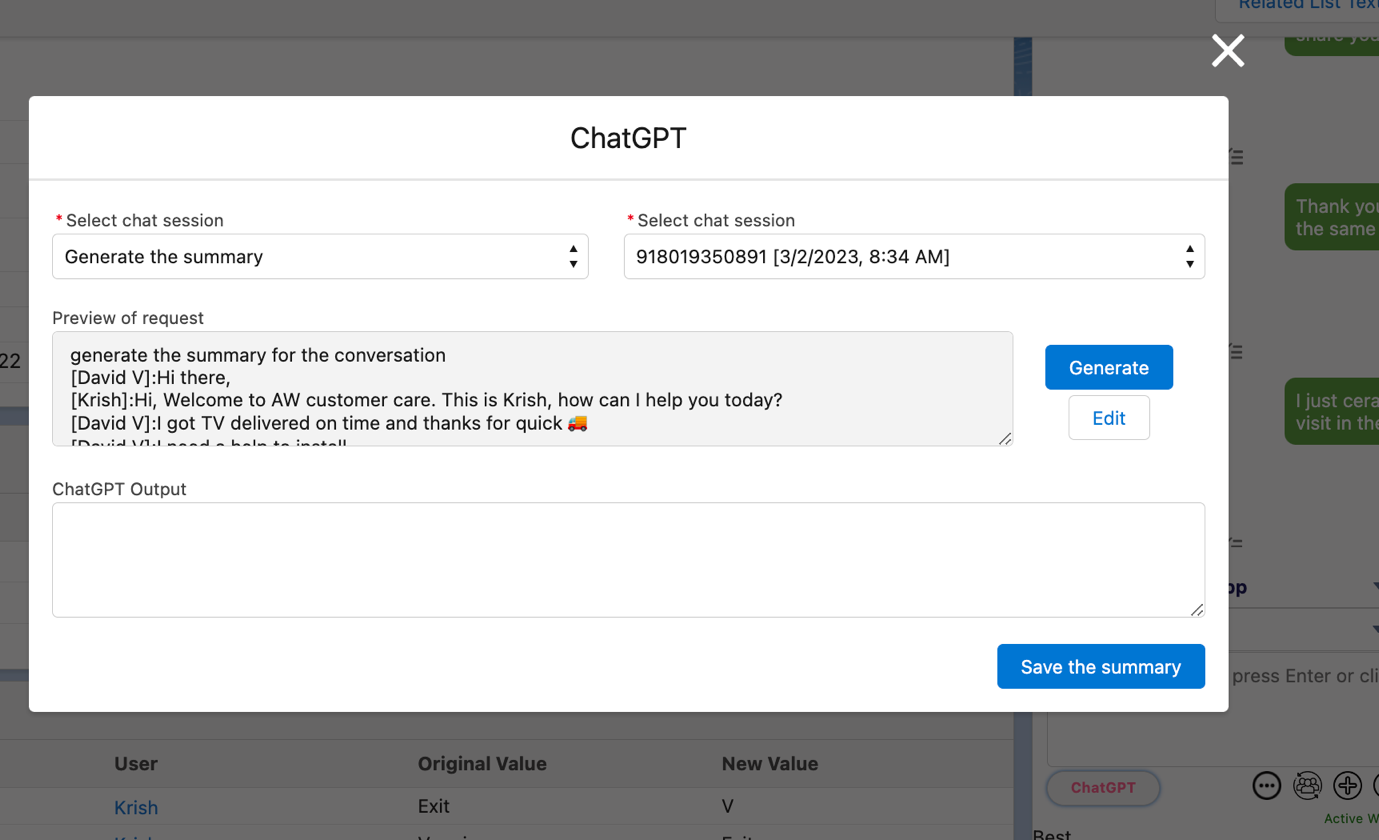
Image 2:
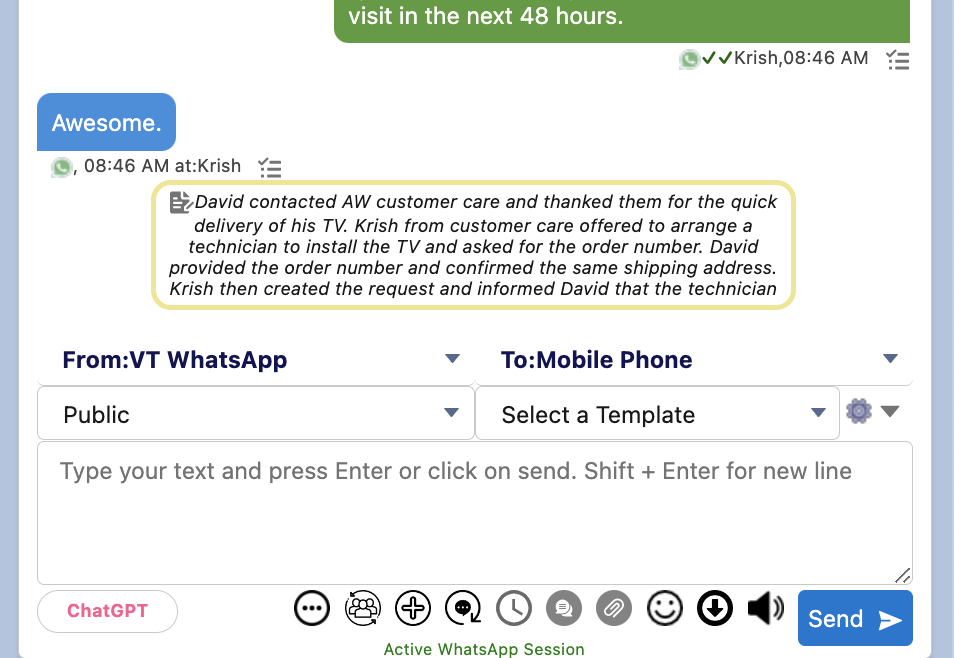
Find more info about ChatGPT pricing here: https://platform.openai.com/account/billing/overview


