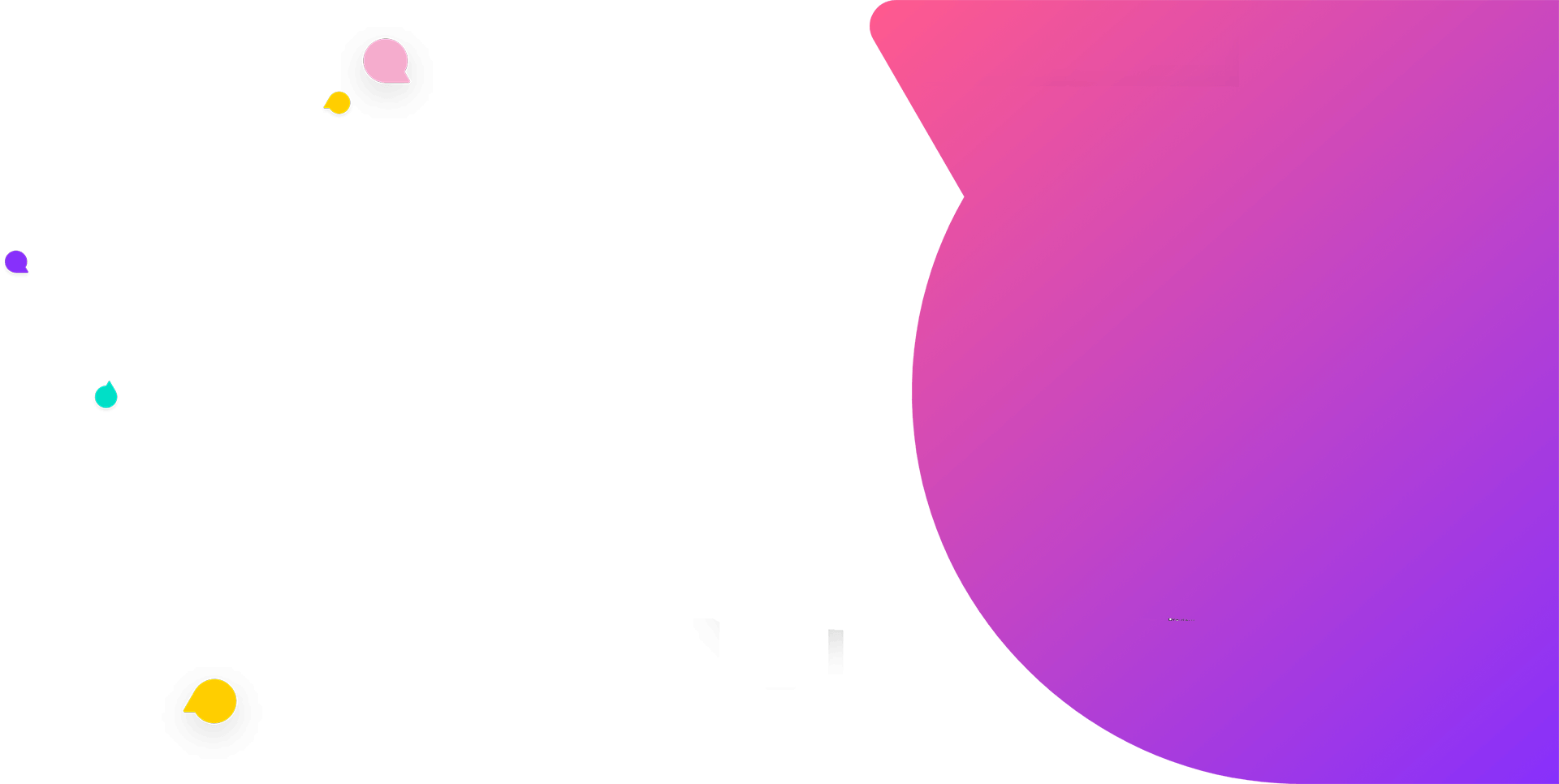
Functional Docs
Setup Docs
- ValueText Setup & Configuration
- WhatsApp Approved Templates
- Add Mini chat console to record detail page
- Template Creation
- What Is Sender Id?
- Access level or Template folders
- Setup ValueText Notification in Utility Bar
- Bulk Text (List View) button configuration
- Send SMS via Apex
- Message from Process Builder
- Sending Messages from Flow in Salesforce
- Related List Button Config
- Schedule messages from process builder
- Phone Field Configuration in Salesforce
- Assign ValueText License To Users
- Assign ValueText Permission Set To Users
- Channel Settings
- Bots for Salesforce
- API
- Key Features of Short Link Integration
- Setup Mobile Notification
- Chat Conversation into Activity History
- Setup Activity History for Every Message
- Texting From Reports
- Record linking for first incoming messages
- How to transfer old messages from Lead to Contact, Opportunity or Account?
- Opt-out and Opt-in
- Chat Session
- Omni Channel Message Routing
- Quick Text
- ChatGPT integration with Salesforce
- Create Message Bucket Records in Salesforce from SFMC
- Stay Ahead with MiniChat Console
ValueText Help Articles
OMNI CHANNEL MESSAGE ROUTING
Note: Before reding this, please read the Chat Session Documentation Here
If you have a use case which requires you to distribute the new chats to agents via queue this is for you.
You can define the rules of each queue and how it will be distributed through the agents.
Below are the steps on how to enable the chat session and setup your queue.
Step1: – Go to “Value Text Setup” >>> Enable “Omni Channel Message Routing” >>> Enable the below check box and click “Update”.
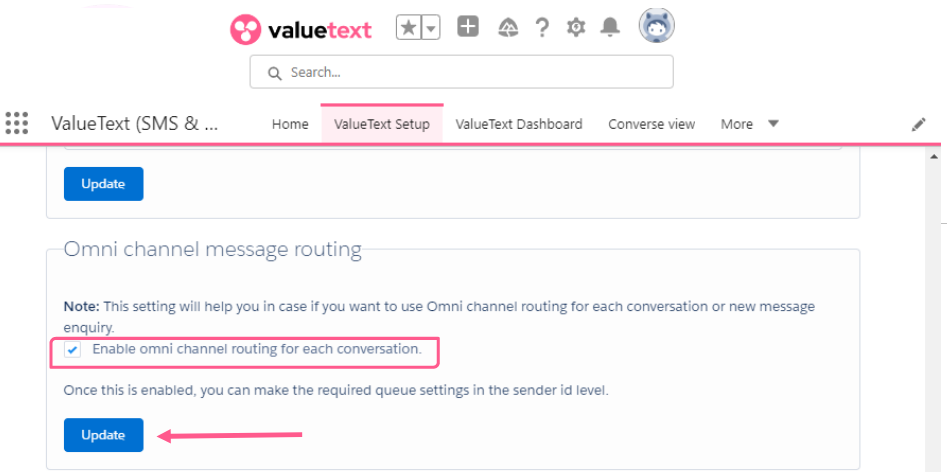
Step2:- Go to the Sender IDs tab >>> Edit your Sender ID
There you can enable the default queue for your Omni Channel (OR) you can configure specific queue for a specific object as shown below.
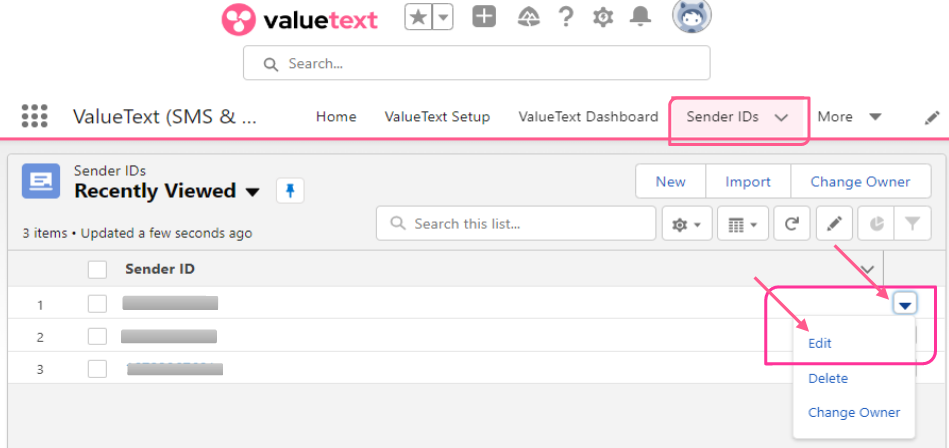
Click “Edit” and configure it as per your requirements.
You can do the same configuration as the image below.
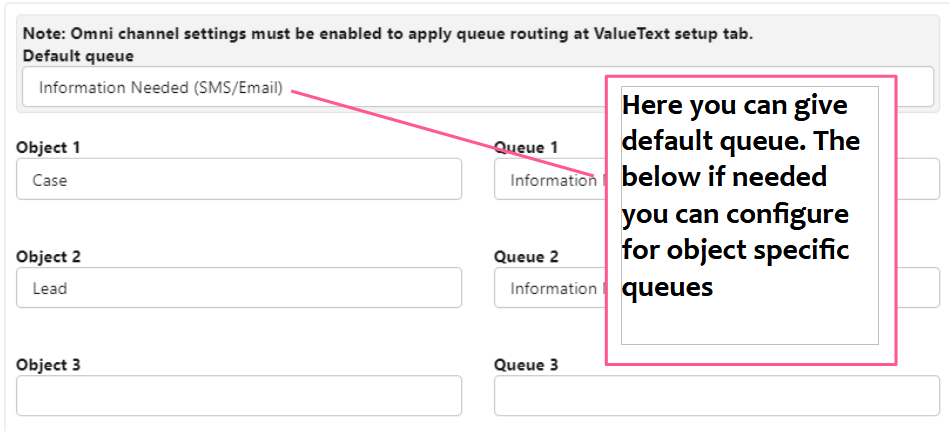
Step3:- Go to “Omni-Channel Settings” and enable the check box shown on the image below and click “Save”.
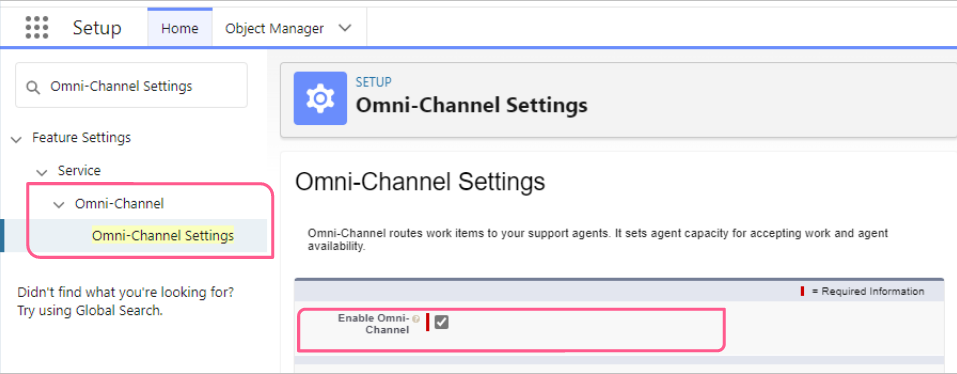
Step 4: Create a “Service Channel” for the required objects and click “New”, refer to the image below.
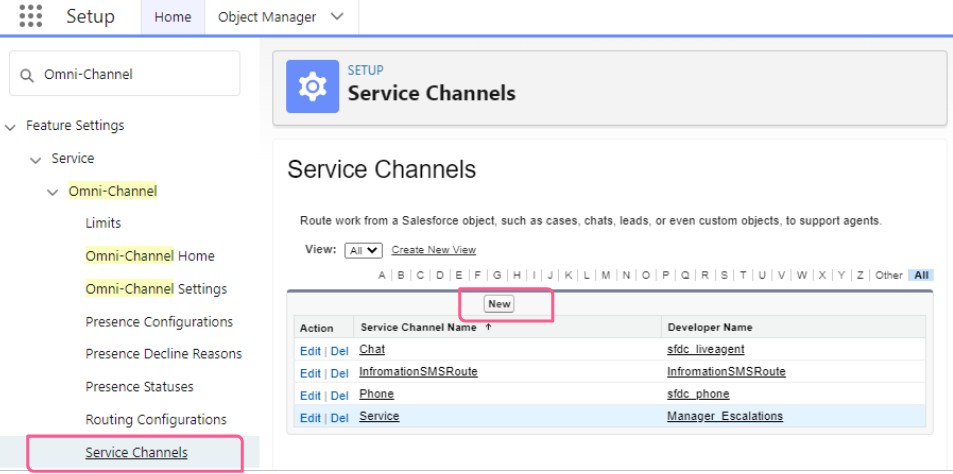
Name the Service Channel and select the object’s name (Chat Session) and click “Save”, as shown below.
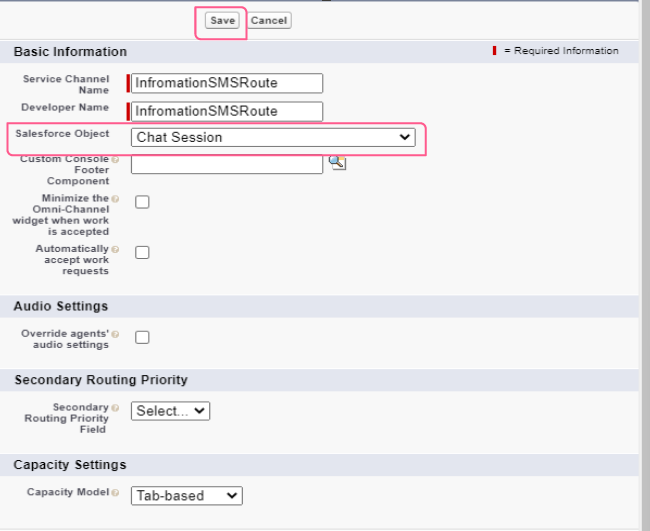
Step5:-To create “Routing Configuration” refer to the image below.
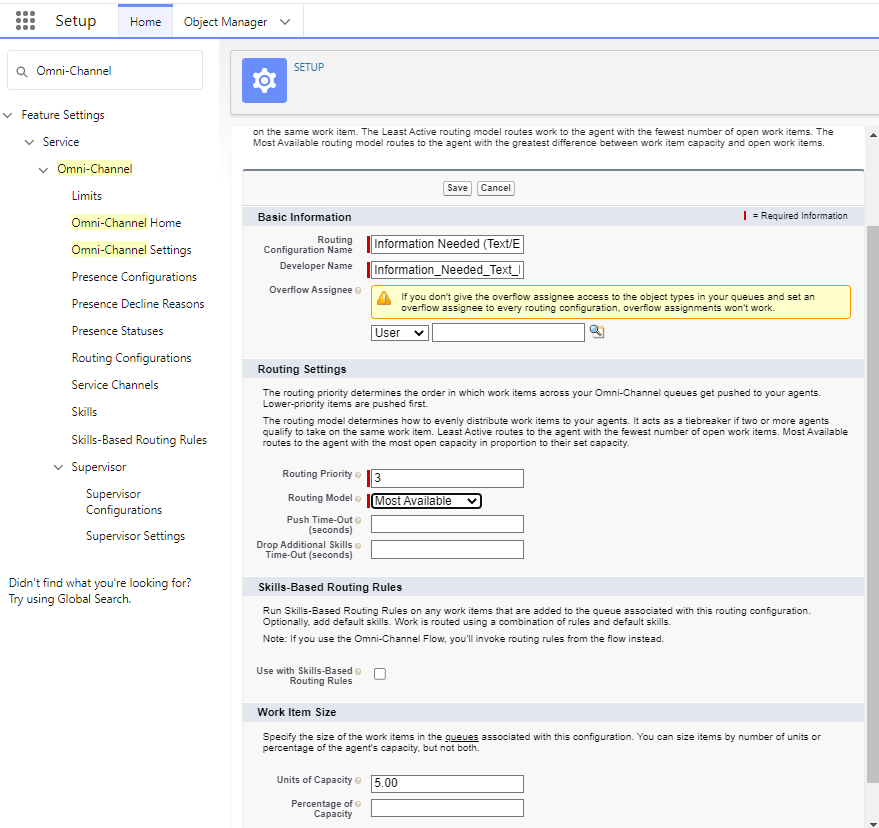
Step6:- Assign the Routing Configuration to a queue.
Note: – “Remember the name in Step 5”
Create a new queue and make sure to add Chat Session object in the queue and to add your users to the queue, refer to the image below.
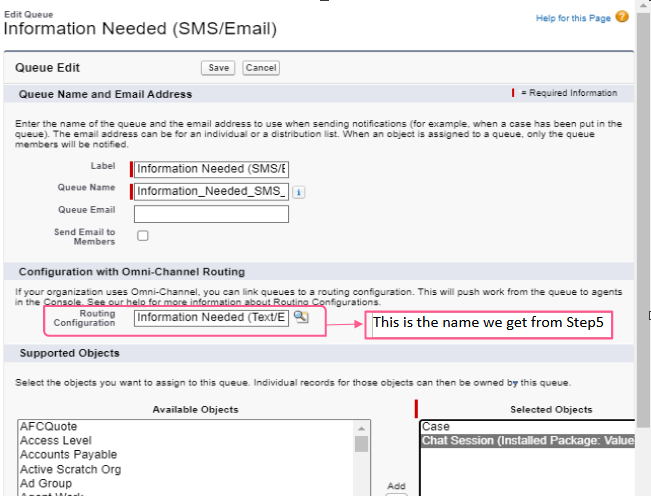
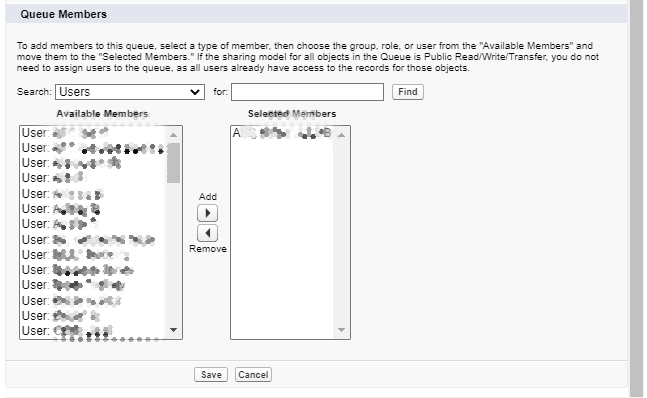
Step7:- Create a “Presence Configuration”
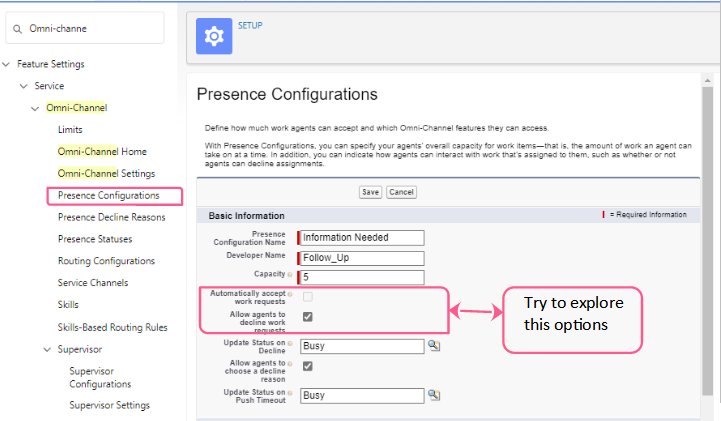
Step8:- Create a “Presence status”
Here we have created two statuses “I’m Available” and “I’m Busy”
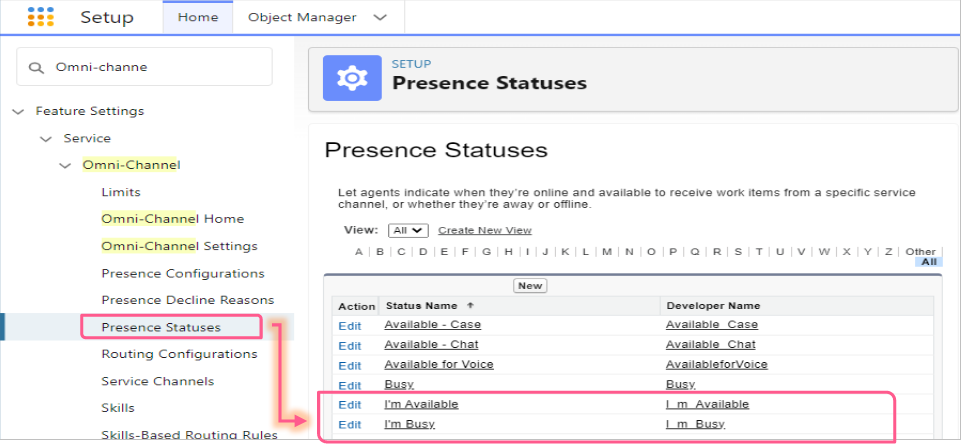
Step9:- Assign the statuses to the specific profile.
Go to the required Profiles, and refer to the image below.

Add the Status and click “Save”
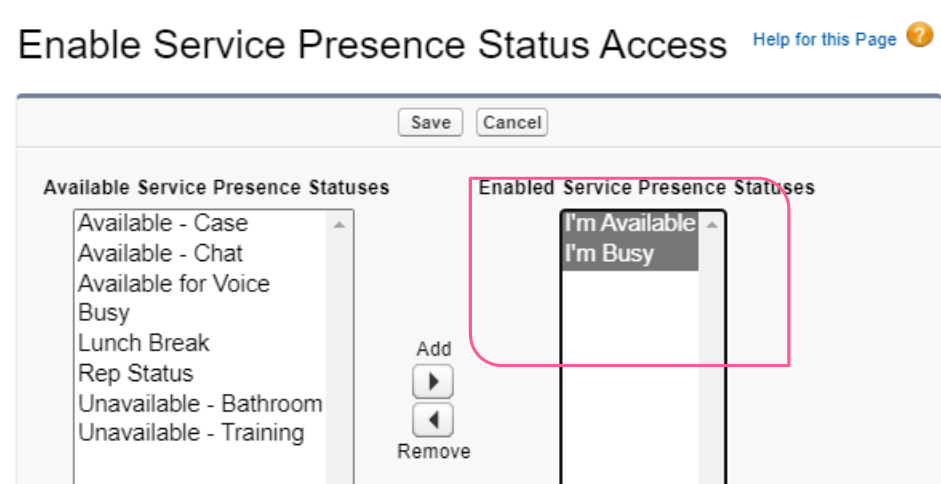
Step10: Add the Omni Channel to the user’s interface.
Go to App Manager “Required Application” (Service Console)Edit Search for Utility Items Add Utility Item Omni-Channel Save
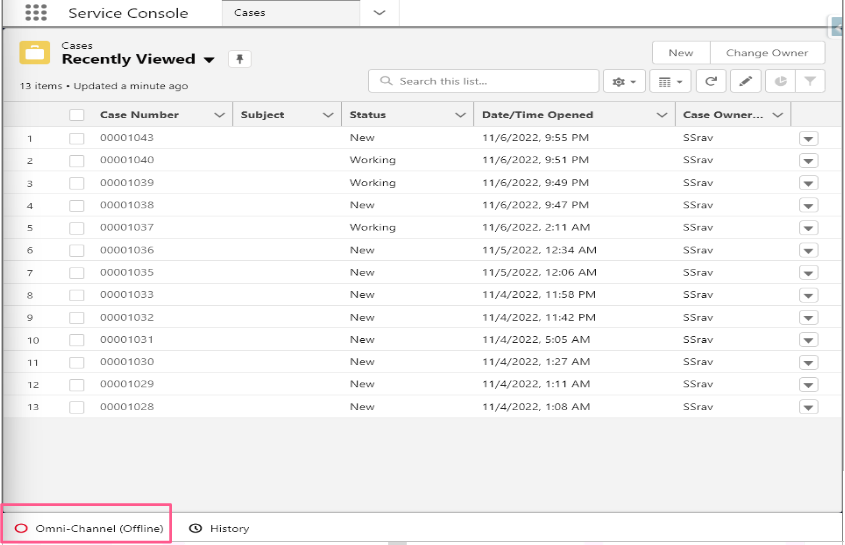
Whenever a new chat session comes in it will be assigned to an available user. When the user accepts the NEW CHAT a mini chat console will be opened so the agent can communicate with the customer.
To open the Mini-Chat console refer to the image below.
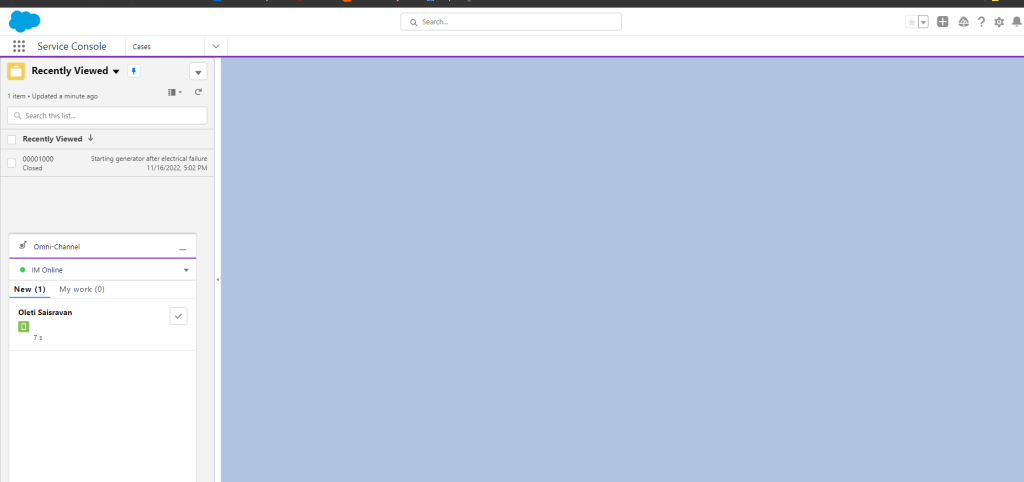
At the end your page should look just like on the image below.



