ValueText Help Articles
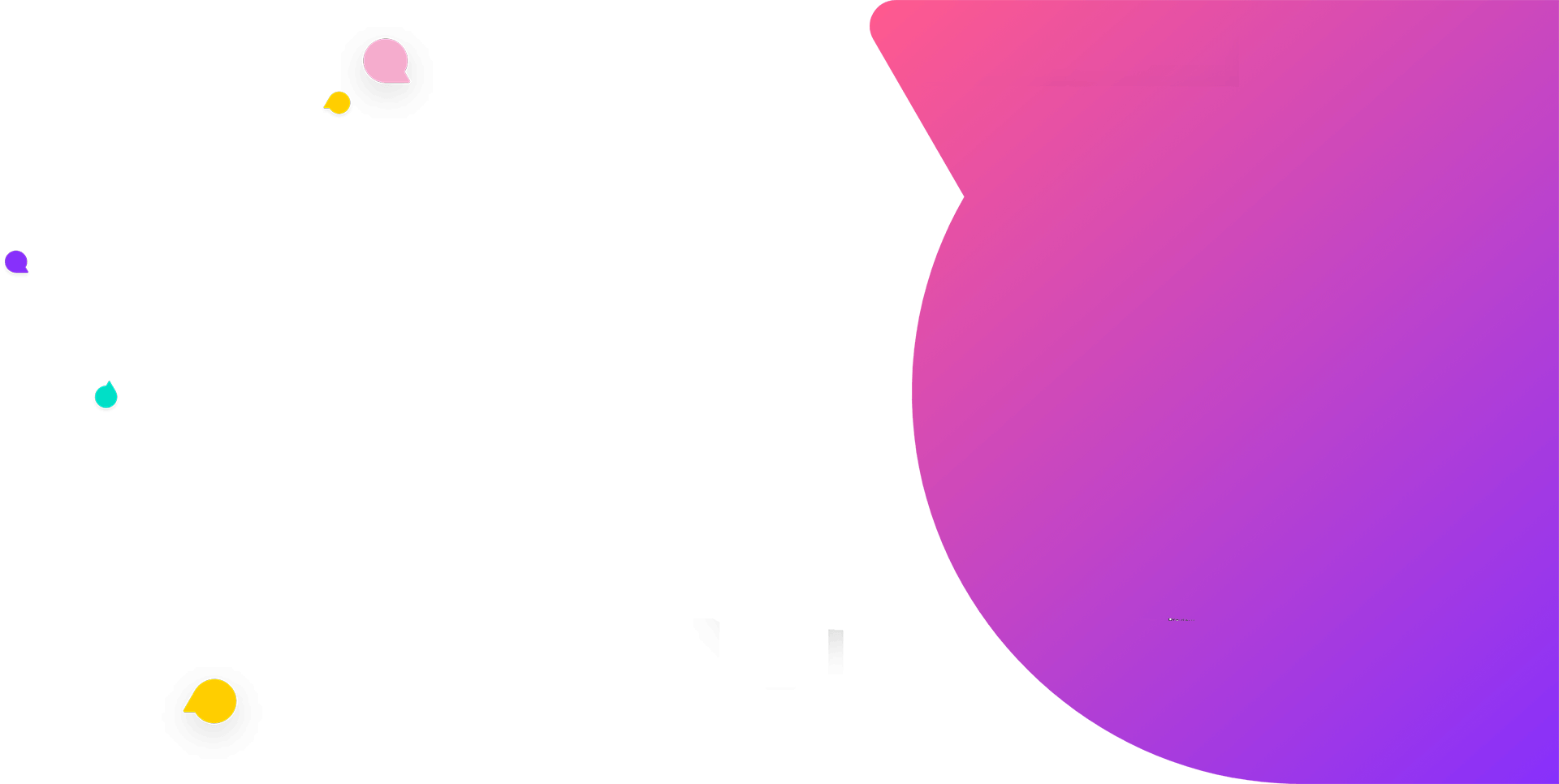
Phone Field Settings
The Phone Field Setting feature enables you to configure a text or formula (that is being used as a reference from another object) to act as data that the Phone Field can interpret. This field will be added to the “Select Phone Field” dropdown list, also we can deactivate the existing phone fields to hide the “Select Phone Field” dropdown list
How to create a “Custom Phone Field”:
Click on the “Custom Phone Fields” Tab and Click on “New” to create a New Record.
On the “SMS Phone Field Settings” page, click on the “Select Object” drop-down box to select a standard or custom object.
For example:
Let us Select “Contact” from the “Select Object” Dropdown box
In Select Action: choose “Activate Text of Formula field to use” if you want to activate the field, or choose “Deactivate phone field to use” if you want to hide the phone field from the selection list.
Moving down – select a field in the “Select Field” (where you are storing your phone number) drop-down box.
Here we’ve selected “Account Phone” which is a formula (referenced to account phone field) field of contact.
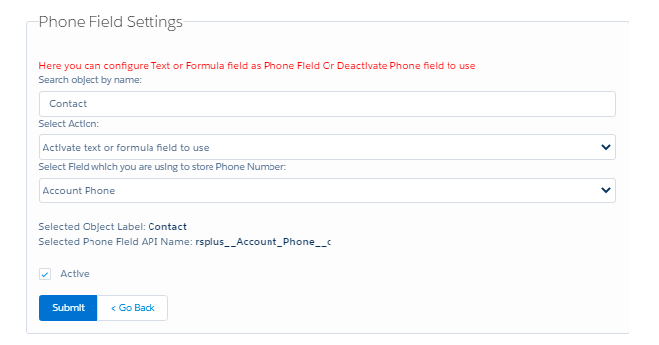
The “Field API Name” gets populated based on your selection.
Select the “Is Active” checkbox and click on Submit.
To Verify the above settings, click on Contact and open a record. Click on the “Send SMS” button to open a new window.
Under the “Select Phone Field” drop-down box, the “Account Phone” field should reflect.
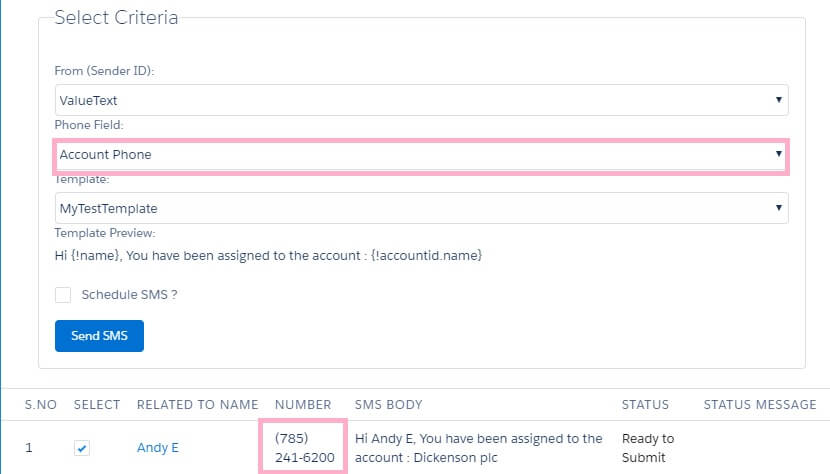
Features the Stand Out:
This is a unique feature of the ValueText SMS App.
Phone Fields can be referenced to related records.
Limitless Phone Field Options.


