Configuration of “SMS On RELATED LIST” button can be done on objects like Account, Contact, any custom or standard object.
SMS ON RELATED LIST button on campaign and account can be available with this package installation. If you are unable to find the button after installation,You may have to drag that button from page layout to make it available for users.
For custom object:
Log into salesforce > setup > Create > Objects > select object which you want to create a button > at “buttons, Links and Actions” section click on “New Button or Link”.
Enter label as “SMS ON RELATED LIST” andas below screenshot, select “Detail Page Button” , Behavior as “Display in new window ” and Content Source as “URL”.
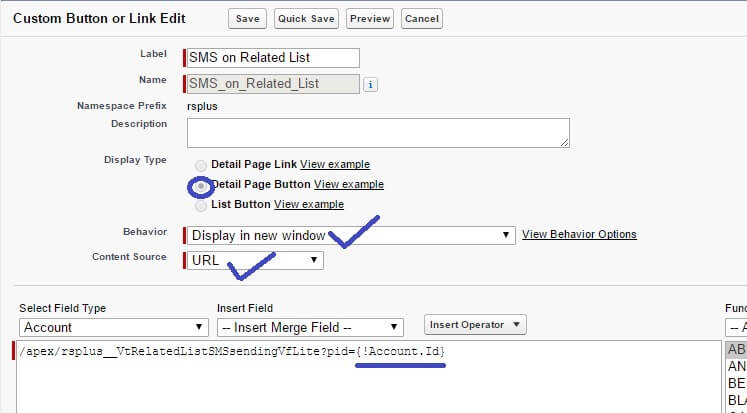
And copy below code to formula editor section and replace<Sobject-API-NAME>with the object API name where you are creating.
/apex/rsplus__VtRelatedListSMSsendingVfLite?pid={!<Sobject-API-NAME>.Id}
Now click on save.
To make this button available, edit the page layout and make this available for users.




