SMS Templates are similar to Email Templates, Dynamic Messages can be sent by creating Custom Message Templates.
How to create a Custom SMS Template:
Custom SMS Templates are similar to Creating Email Templates on Salesforce it is much simpler than Email Composition.
Log in to Salesforce > Go to the “ValueText SMS” app > Click on the “Dynamic Templates” Tab > Click on “New” to create a New Template.
Here we can create two types of template
1. Salesforce object templates meaning we can create a template with merge fields from objects.
2. Non-salesforce object template meaning we can create a template without merge fields and normal text.
To create Salesforce object templates choose “Salesforce object template” in template type, then search object by name and select a value to create the custom template.
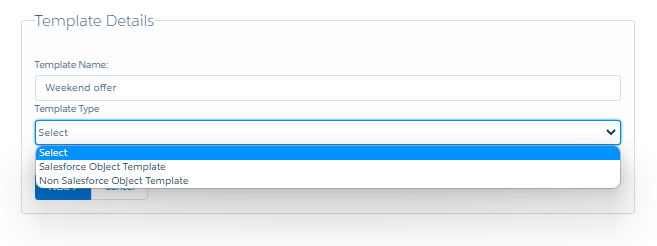
For example:
We’ve Selected “Contact” under the “Select Object” Field and Clicking on “Next” will open a window for you to prepare the body of the template.
Templates are selected by the use of SMS, WhatsApp, or a combination of both.
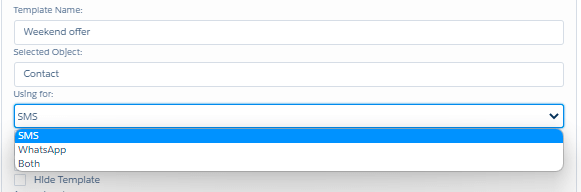
We can deactivate the template, by checking the Inactive checkbox.
If the template is approved, Check Is ita WhatsApp approved template? checkbox.
If the template is used for telegram, Check Is it Ia s telegram invitation template?? checkbox.
We can Hide template, Check Hide Template checkbox.
You add the template to any of the access levels by searching the access level name in the Access Level box
Select the Field that you want to create a template from the “Merge Field” drop-down box.
We’ve Selected “Full Name” from the Merge Field drop-down box, this automatically populates the preview in the Yellow Colored Box right above.
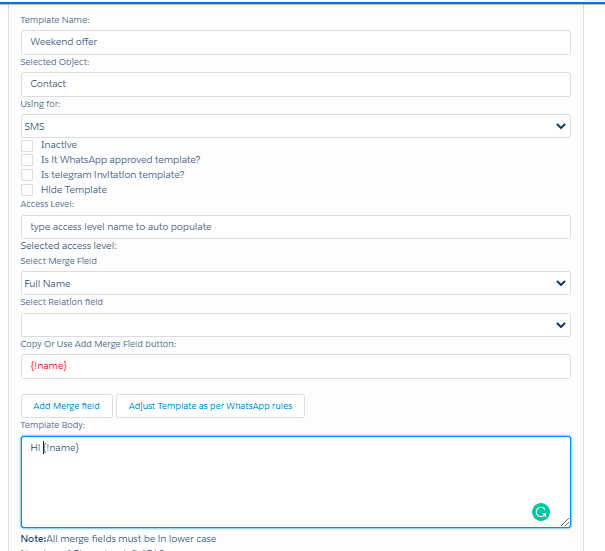
“Select Relation Field” gets populated, whenever a “Merge Field” has a “>” suffix to it. “>” indicates a Relation Field exists in the select Merge Field.
Here we’ve selected “Account ID >” from the Merge Field Dropdown box, this automatically populates all the fields of the Account ID field (Account Object), like “Account Name” etc.
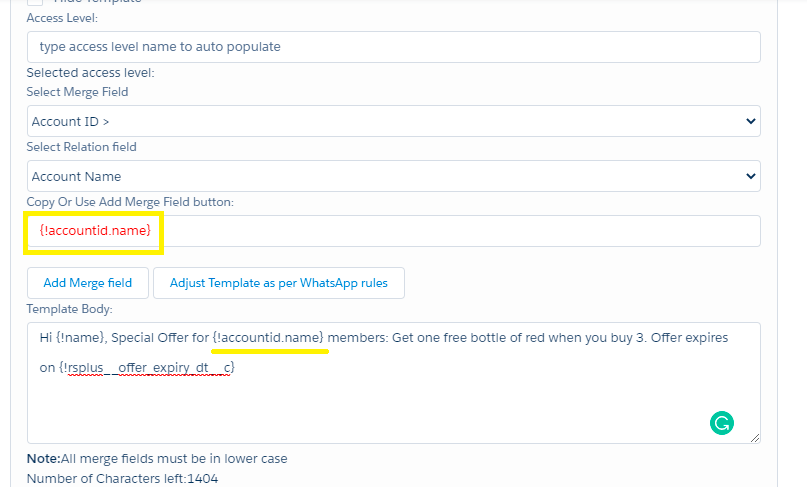
1. We can add the file to the template by searching with the file name in the “Search file by name:” box as shown in the below picture.
2. We can only show templates to particular profiles by adding profiles in the box as shown in the below picture.
3. We can hide templates to particular Record types by adding Record types in the box as shown in the below picture.
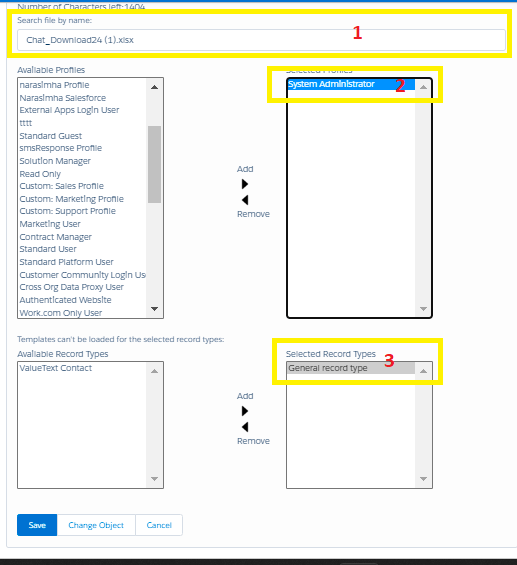
Once we have the desired template body ready, click on Save for Template to get saved.
To use the Template that you have created – Click “Send SMS” on contact and Select the Template that you’ve created under the “Select Template” option.
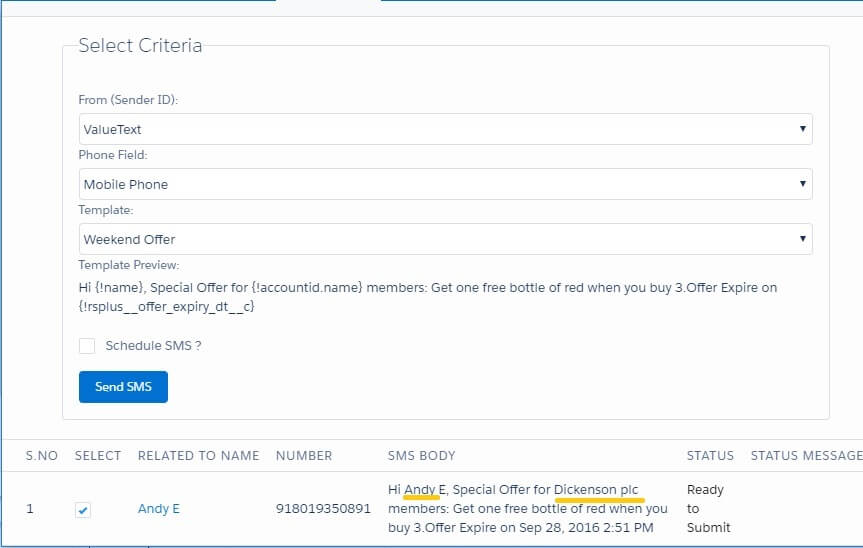
Features that Stand Out!
- A Relation Object Field can be used on the Templates.
Ex: A Phone Field of an Account can refer to a contact template. - An unlimited number of Relation Fields can be used on a Template.
Ex: Account Fields, Related To Fields, Contact Owner Fields.




