ValueText Help Articles
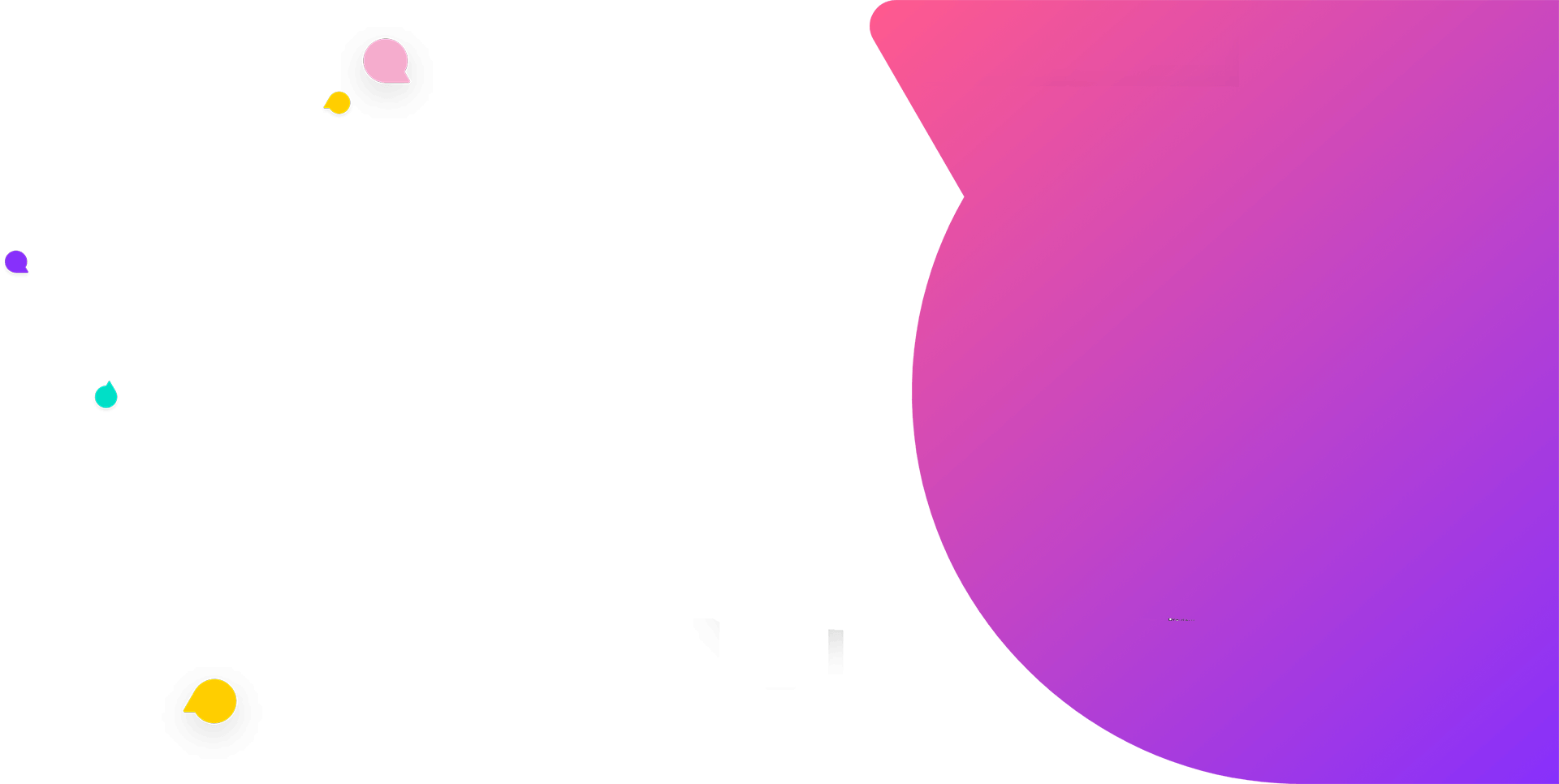
Functional Docs
Setup Docs
- ValueText Setup & Configuration
- WhatsApp Approved Templates
- Add Mini chat console to record detail page
- Template Creation
- What Is Sender Id?
- Access level or Template folders
- Setup ValueText Notification in Utility Bar
- Bulk Text (List View) button configuration
- Send SMS via Apex
- Message from Process Builder
- Sending Messages from Flow in Salesforce
- Related List Button Config
- Schedule messages from process builder
- Phone Field Configuration in Salesforce
- Assign ValueText License To Users
- Assign ValueText Permission Set To Users
- Channel Settings
- Bots for Salesforce
- API
- Key Features of Short Link Integration
- Setup Mobile Notification
- Chat Conversation into Activity History
- Setup Activity History for Every Message
- Texting From Reports
- Record linking for first incoming messages
- How to transfer old messages from Lead to Contact, Opportunity or Account?
- Opt-out and Opt-in
- Chat Session
- Omni Channel Message Routing
- Quick Text
- ChatGPT integration with Salesforce
- Create Message Bucket Records in Salesforce from SFMC
- Stay Ahead with MiniChat Console
Setup Activity History for Message
1. To setup activity history for every message, we have to create the task from a flow that will show up in the activity history of the record page,
Go to “Setup” from salesforce.
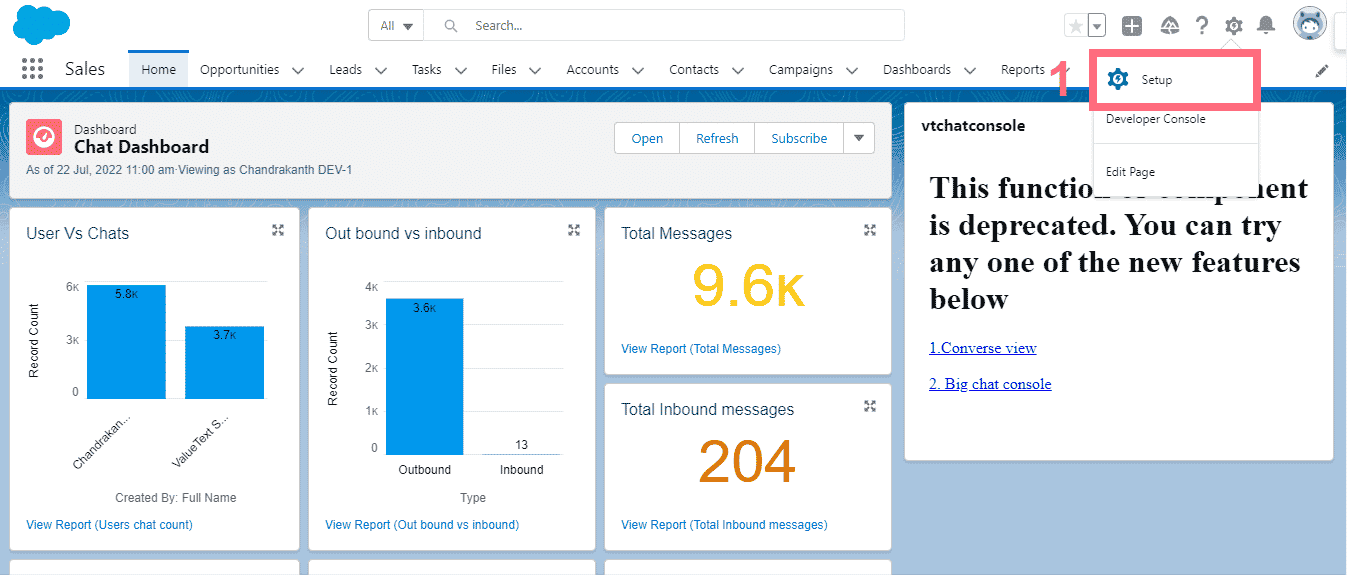
2. Search for “Flows” in Quick Find [2] and click on Flows from a section of process automation [3]; it opens the Flow page; click on “New Flow”. [4]
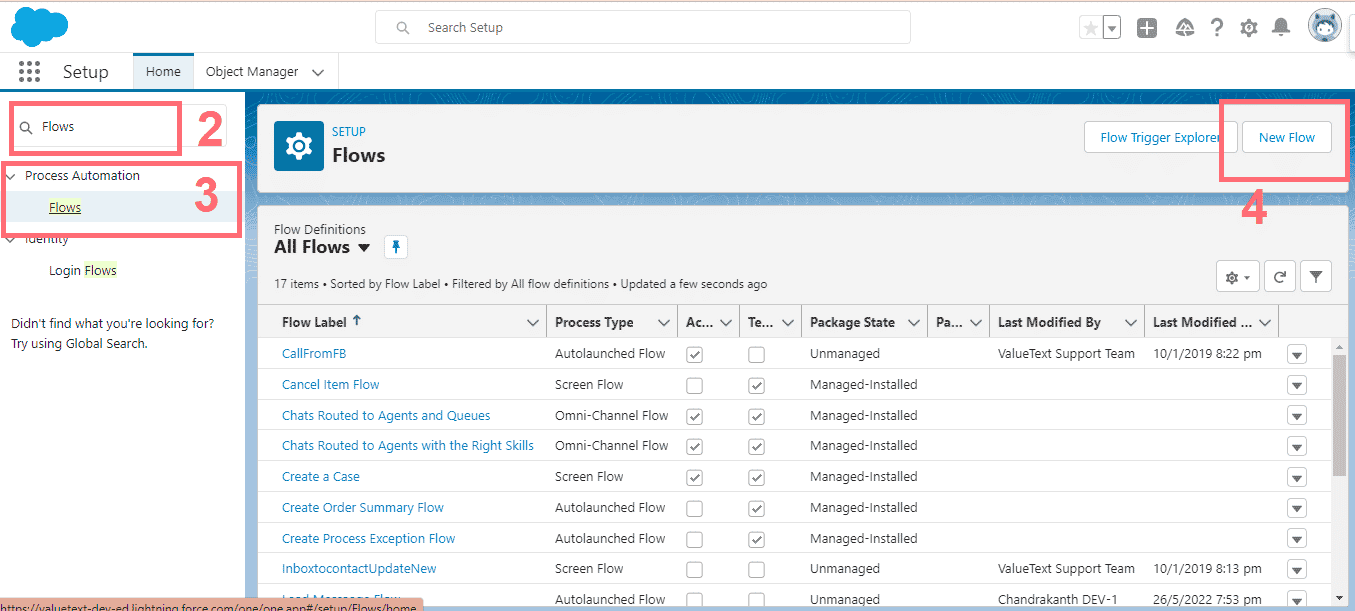
3. After clicking on New Flow, Pop Up should open for you to choose the Flow type and the record triggered flow, then click “Create.”
4. Next, it opens a pop-up to set up the configure start, chooses an object, and filter conditions.
1. Choose “Message Bucket” Object [5]
2. In configuring trigger, choose “A record is created.”
Set Entry Conditions
3. Message should be null to false [6]
Click “Done”.
on Title – choose Related To Name Formula from the record
4. Recipient IDs – choose resource variable.
Click Done.
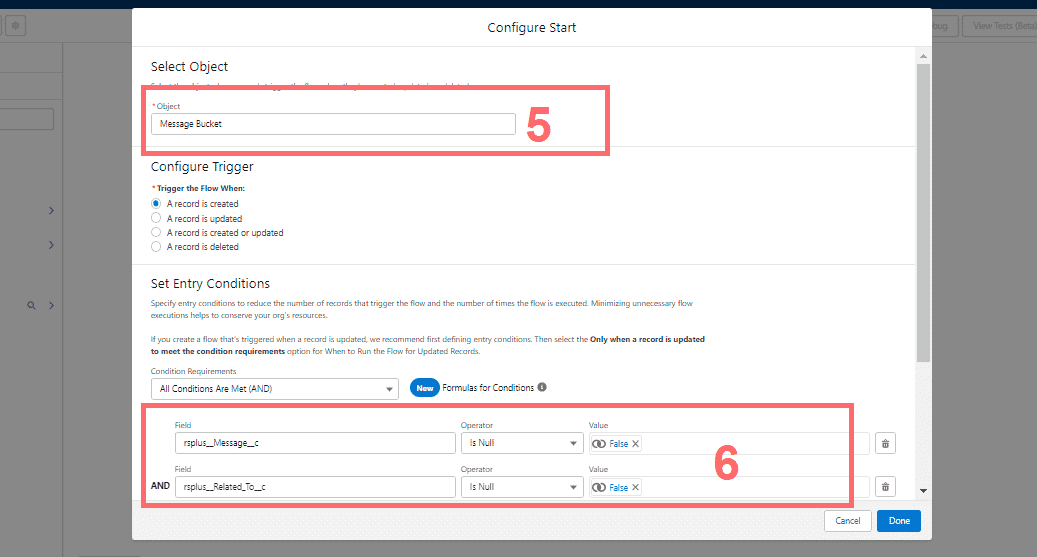
5. Create New resources with the type Formula,
use the below values in the formula
1. Use Type
2. Message with left 45 characters
TEXT({!$Record.rsplus__Type__c})+’ : ‘+ LEFT({!$Record.rsplus__Message__c},45)
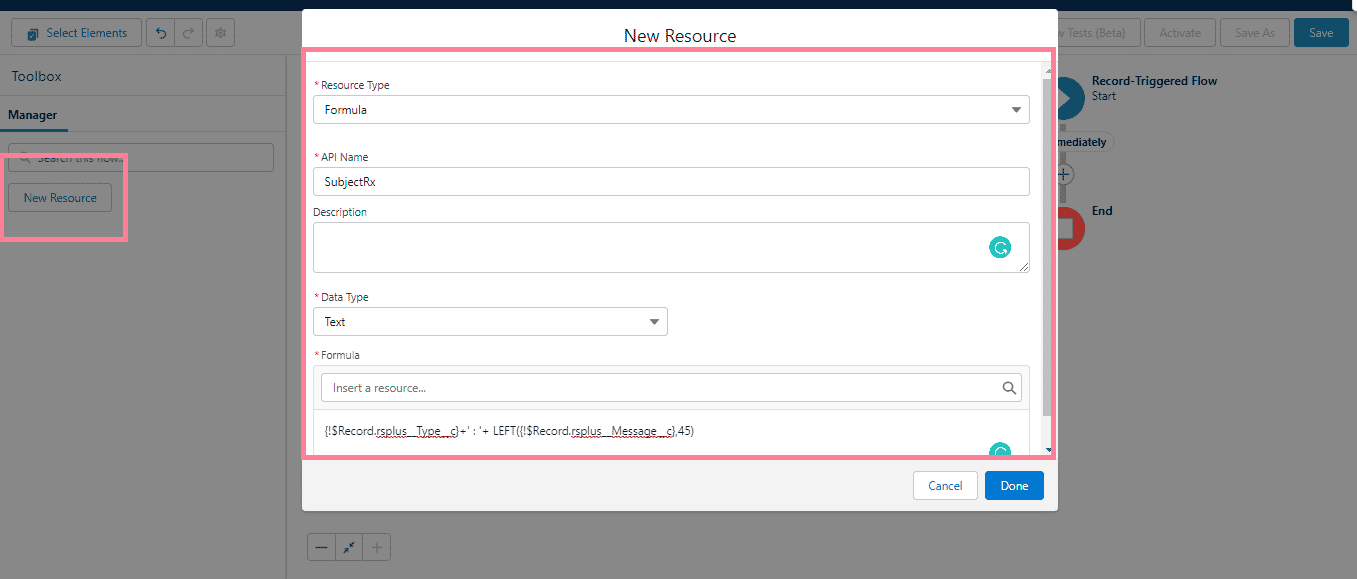
6. Next, Add the Create Records Element
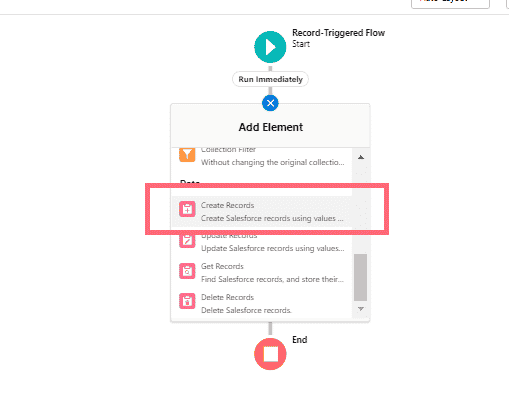
7. With adding Create Records element will open the pop-up to select options, choose as shown below
Note: Create a Record of This Object: Choose Object as a “Task”
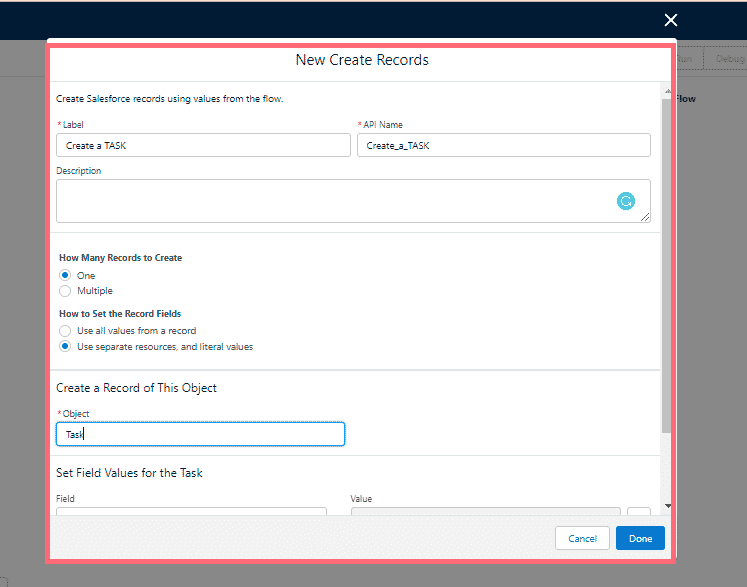
Set Field Values for the Task.
1. Subject = Map the created formula resource
2.Description = Record Message
3.WhatId/Related To = Record Related to
Note that if you are using messages on contact or lead, you have to map [WhoId == Record Related to].
4.Status = Completed
5.Priority = Normal
Click `’Done`’.
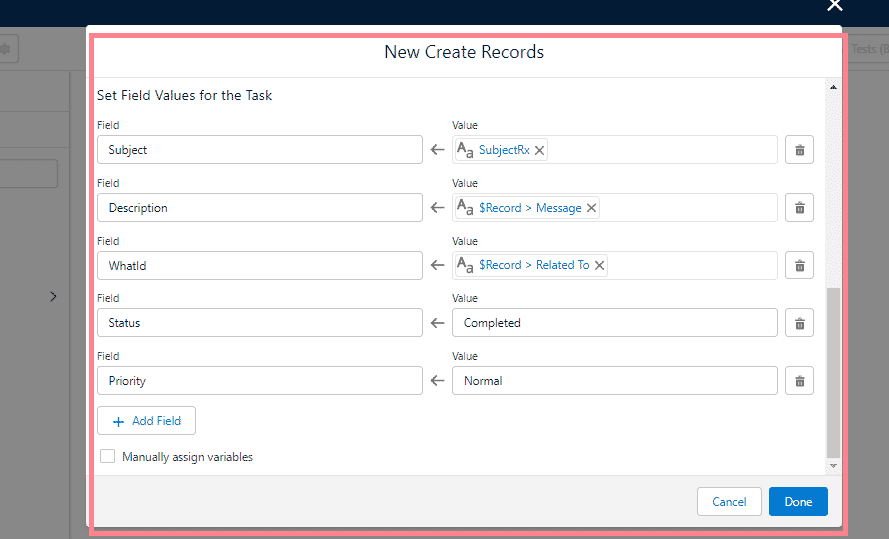
Save the Flow and Activate it.


