This feature can be used to monitor, send, and receives messages related to you and your colleagues in one place, and it has many other features which are explained below.
Navigation: Salesforce > Open Tab “Big Chat Console”
1. Chat console opens the first chats conversation by default on the right side, you can select any chat to open, by clicking on its name from the left side of the chat (opened chat will be highlighted with a pink border).
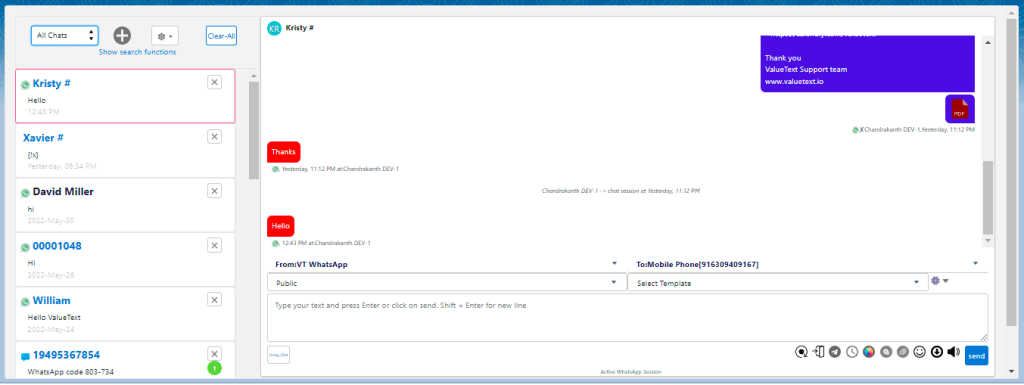
2. You can filter the chat related by choosing the below options
- My chats:- The chats related to you(means chat handled by you or assigned to you).
- All chats:- The chats related to all your colleagues.
- Bot Chats:-The chats related to Bot conversations.
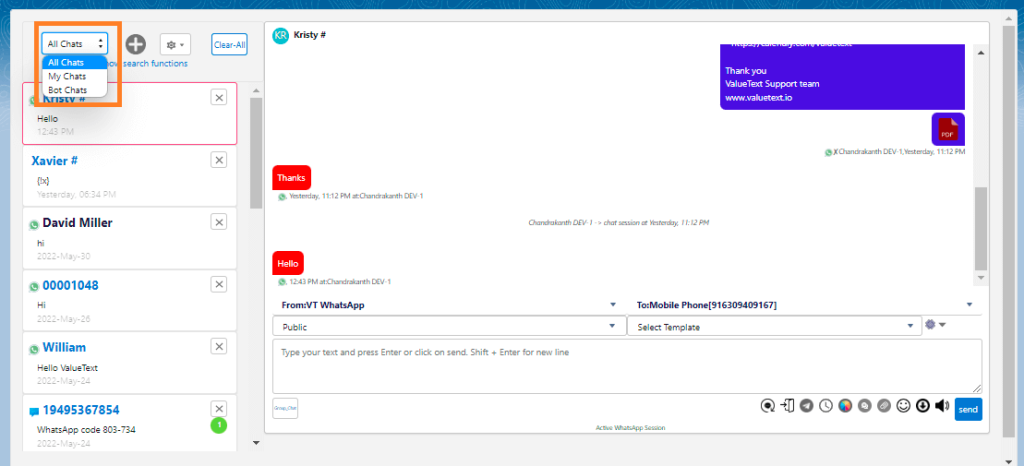
3. Click the new icon, to create a record and transfer the chat if your chat is not linked with any record.
- Choose the object that you want to create a record by searching its name, and you can choose the record type also.
- Enter the details to create a record, and top it shows the number paste it in a mobile number field, then click save.
- After saving the record it shows another button “Transfer Chat” click on that it will link the chat to created record.
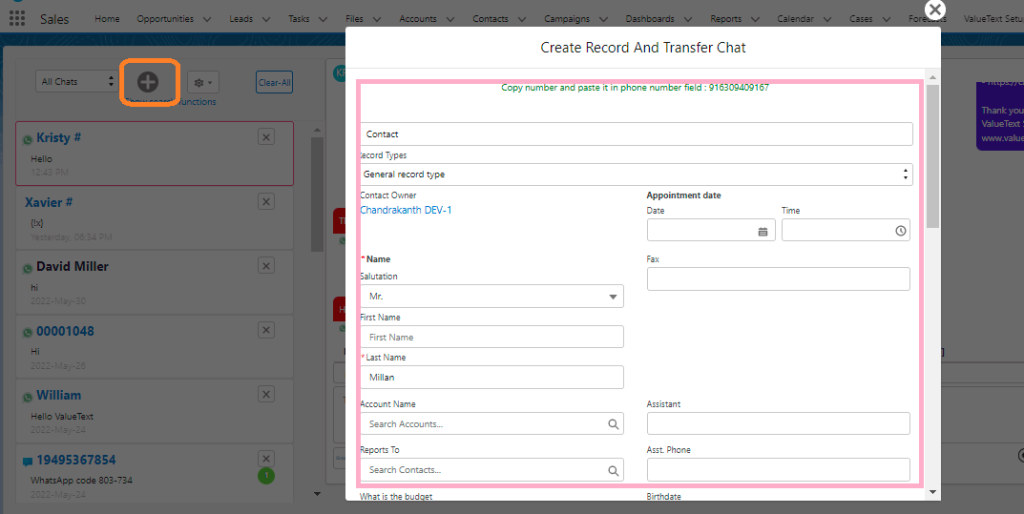
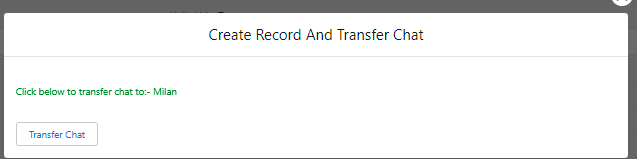
4. Big Chat Console has an efficient search for the chats, click “Show Search Functions” to show search options
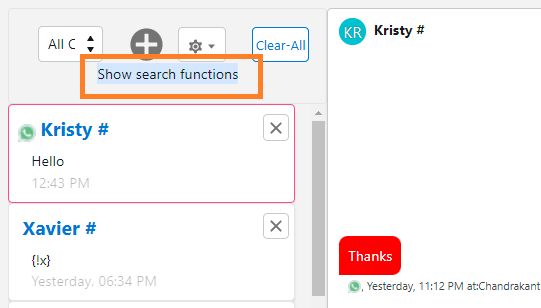
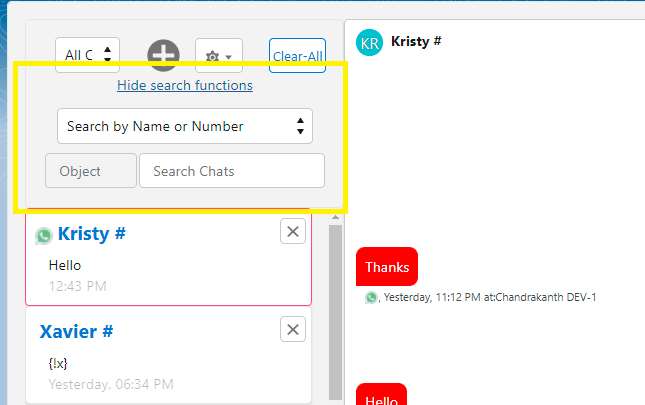
- You can search the chat by Name or Phone number by selecting the option “Search by Name or number”
- You can search the chat by keyword of the conversation that you remembered by selecting the option “Search by Chats”
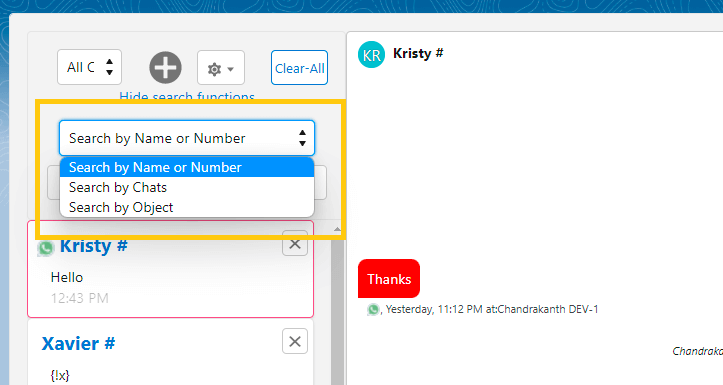
- You can search any record by selecting an object, and searching the record name, by selecting the option “Search by object” and you start a conversation by opening the chat console.
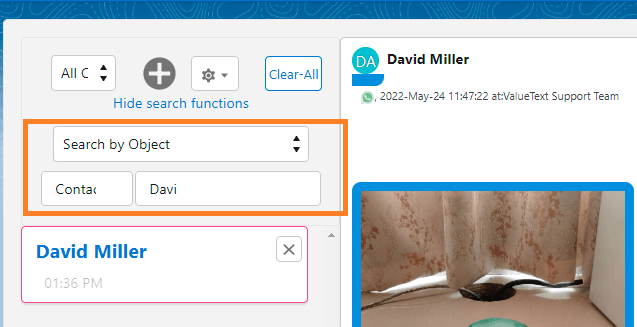
5. You can Disable Sound for new messages by enabling “Disable Sound ”and you can sort the chats on the left side by the latest messages with enable of ”Latest message on top”.
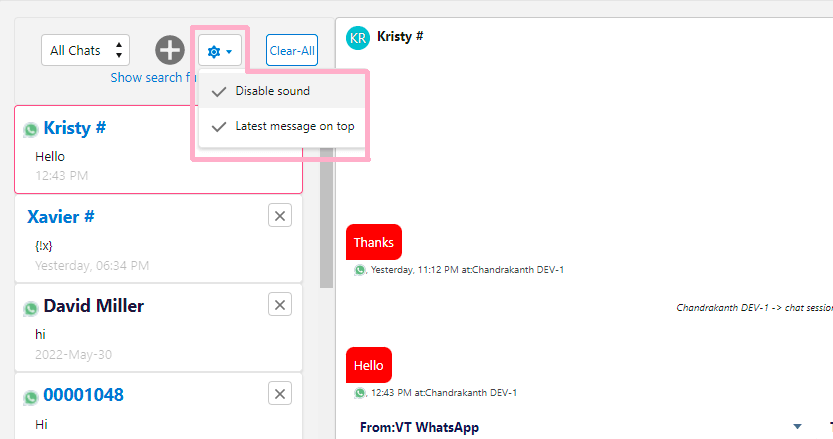
6. You can empty the chats by clicking on “Clear All”
7. You can ignore single chat by clicking on the close icon as shown below in yellow color highlighted.
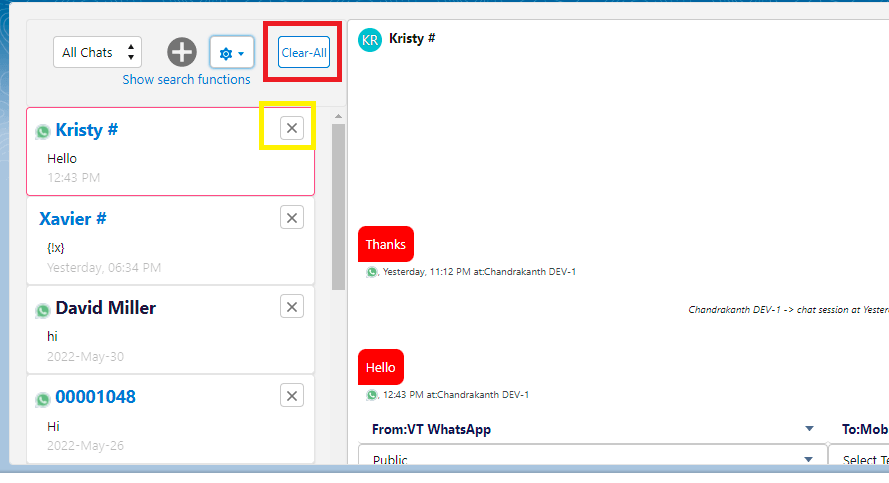
8. To know more about the working of the Chat console, please refer to the Chat console document.




