Schedule messages from the process builder #
We have two types of schedules to send messages from the process builder.
- No time-dependent schedule
- Time-dependent schedule (With or Without Time Zone)
1. No time-dependent schedule #
- In this schedule, you can use standard Salesforce functionality where you can define n hours/days before/after the date value. Here you cannot define a specific time (like 9 AM) to send a message.
- Please follow the below steps to create a schedule.
- Just create an action under the schedule section like below.
- Choose record creation > Message Bucket > must select 4 mandatory fields.
Sender ID *→ for now, you can use 15415161800 for testing purposes
Number(To Phone) * →Reference > Mobile Number field from contact
Template ID * → Template id must be in this format “T00001”
Related to * → Related record id to load merge fields.
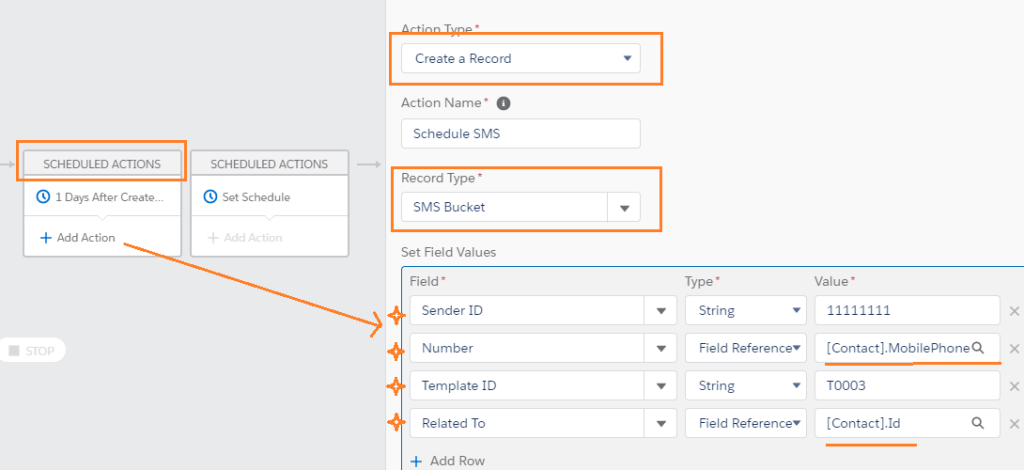
2. Тime-dependent schedule #
As the name suggests this schedule type is dependent on time. In this schedule, we can send SMS at a specific time like 10:30 AM.
- Please follow the below steps to create a schedule.
- Just choose an immediate action ( Must not be salesforce SCHEDULE ACTION)
- Choose record creation > “Text schedule & follow up” > must select 8 mandatory fields.
Sender ID * →You can find your sender id at Salesforce > ValueText from app menu > Senders tab
Mobile Number Field* → must be an API name field like below (it will take the updated phone number from the API Field Name)
Template ID* → template id must be in this format “T0001”
Related to * → related record id to load merge fields.
Start time * → choose the picklist value for the time or you can write a formula to pass the dynamic value.
Start date * choose a formula and build your own logic like (ex: send 2 days before meeting date then your formula would be “API name of the field – 2”)
Action Type *Schedule
Frequency * Only once (If you want to set a recurring schedule then take another value and you have to include END DATE in the field to stop the recursive messages)
END DATE→ required if the frequency type is not equal to “Only once”
Time zone→ (Must be ValueText or Salesforce supported format Ex: return values of UserInfo.getTimeZone().getID() method)

- Each scheduled transaction will be stored at salesforce under the related record at “Text schedule & follow up” related list.
Stop schedule: #
- You can stop the schedule at any time by marking the “Stop” check box on the related schedule record. Create a process builder action to stop the schedule in a smart way.




