Description: A message can be triggered from a process builder action by choosing record creation.
Example: Changing a loan status to “approved” will trigger a Message to the customer without using the “Send SMS” button.
There are various scenarios where a message can be set to trigger a process builder action.
How to send a message from a process builder:
- Step 1: Define your flow condition when it has to fire
- Step 2: Choose “Record Creation” under IMMEDIATE ACTIONS or SCHEDULED AUCTIONS
- Step 3: Select “Message Bucket” or “SMS Outbox” based on the version you are using
- Step 4: Define 4 sets of fields as below image
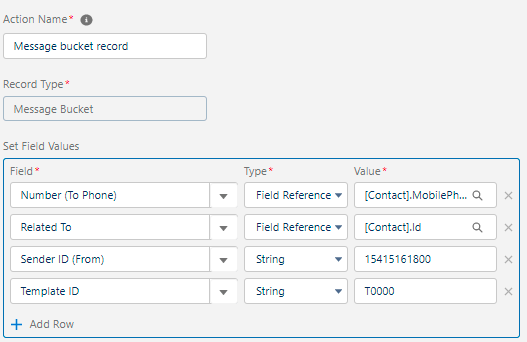
Field: “Number (To Phone)” > Type: “Field Reference” > Value: “[Contact].MobilePhone”
Field: “Related To” > Type: “Field Reference” > Value: [Contact].Id (This will help to create a history of SMS)
Field: “Sender ID” from address or Sender ID of a message. Please refer to your “Sender ID” tab
Field: “Template ID”: Template name of which you have created. Make sure it should not be the template record salesforce id
- Custom and Standard Objects can be configured under the Process builder Message!!!




